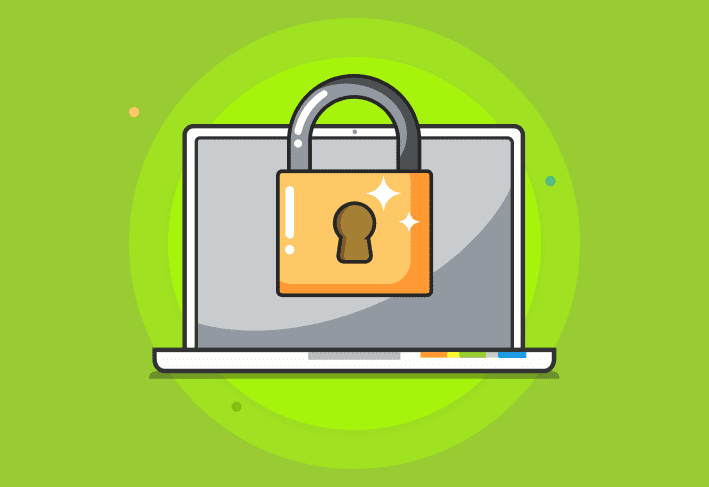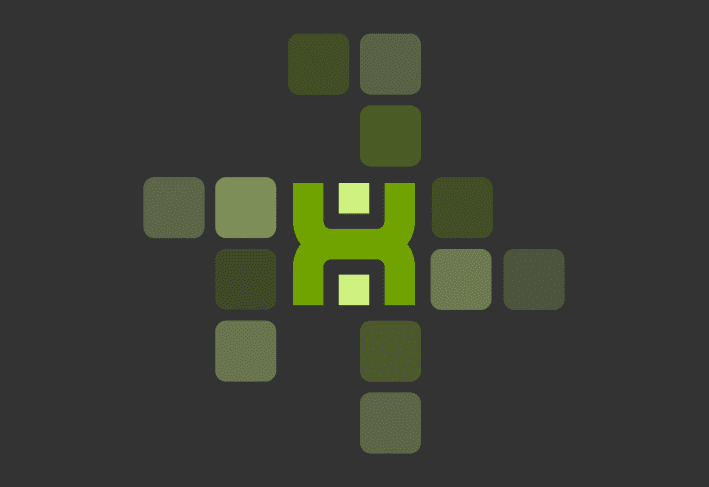When you need to install multiple applications or updates to the same group of computers, consider combining your deployments into one PDQ Deploy Installer.
Say you want to install Microsoft .NET Framework 3.5 SP1. Well, maybe its a good idea to install some critical .NET updates immediately following your deployment.
OK, let’s get started:
I downloaded my .NET Updates from http://support.microsoft.com/kb/959209
In PDQ Deploy Pro 1.3 or later you have the option of adding multiple actions to your Installer. In the examples below, the first Action will be our main installation of .NET Framework 3.5 SP1.
If Action 1 completes successfully then PDQ Deploy Pro will automatically move to the next action in the sequence.
We have Actions 2 – 4 set to continue even if they fail.
The final action is of the type: Command.
Here we simply run the Windows command Shutdown.exe (not necessarily available in all versions of Windows, just an FYI). Using this command (command must be accessible from the target system command shell) we can simply tell the target to shutdown to complete the deployment.
Below you will see the example of our new Installer.
Below you will see the final status of our deployment to a computer running Windows Server 2003.
Hey, keep an eye out for the PDQ Deploy Pro 1.4 beta, coming in the next few days.