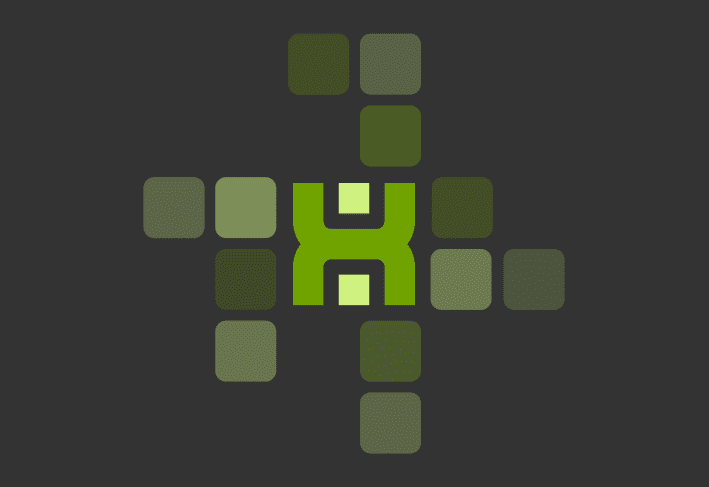If you’ve ever cloned the same package multiple times to handle different offices, OS versions, or edge cases, this one’s for you.
We’re introducing package and step conditions in PDQ Connect — a new way to control exactly when your deployments run, based on real-time device data. Skip steps, stop a package, or cancel a deployment using criteria like group membership, OS version, file presence, or running processes.
With conditions, you stay in control, your deployments run more reliably, and your Connect environment stays organized — no extra busywork required.
What conditions do
Conditions let your packages adapt at runtime:
Package-level conditions
Cancel the deployment for a device if requirements aren’t met.Step-level conditions
Decide whether to skip the step, continue, or stop the package if a condition fails.
Conditions are evaluated when the deployment starts, and Connect rescans the device so decisions are based on fresh data.
A few things you can do now
Avoid crashing apps in use
Check if a process is running before you update it. If it’s active, stop or skip that step.Deploy one package to many offices
Use group-based conditions so a single package can deploy office-specific packages and updates.Skip unnecessary large file copies
Check whether a file exists on a device before a file copy step begins.Run user-context steps only when a user is logged in
Check for a logged-on user before running a step that depends on them.
All of this can now live inside one package, instead of a pile of almost-identical copies.
Get started
Open or create a custom package.
At the properties or specific step level, select add conditions.
Choose your criteria (group, OS, file, process, etc.) and define what happens if they’re not met.
Handle complex deployments from a single package. No more copy/paste variations!