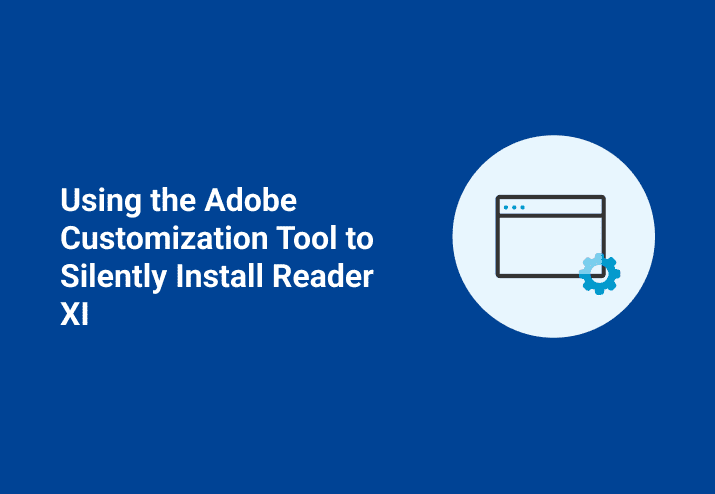Using the Adobe Customization Tool you can build a simple customized installation for Adobe Reader XI, but do you need a customized version? You can also use a pre-built package from the PDQ Package Library to silently install Adobe Reader DC with many of the customizations users choose anyway, such as removing desktop icons and stopping auto-updates. Still want to customize? Keep reading.
Before you get started with these steps you want to make sure you have the most recent version of Reader downloaded and of course, the Adobe Customization Wizard for your version of Reader.
Extract the .MSI and open in the Adobe Customization Tool
After downloading from the above link, open a command window and run the following:
AdbeRdr11000_en_US.exe -nos_o"" -nos_ne
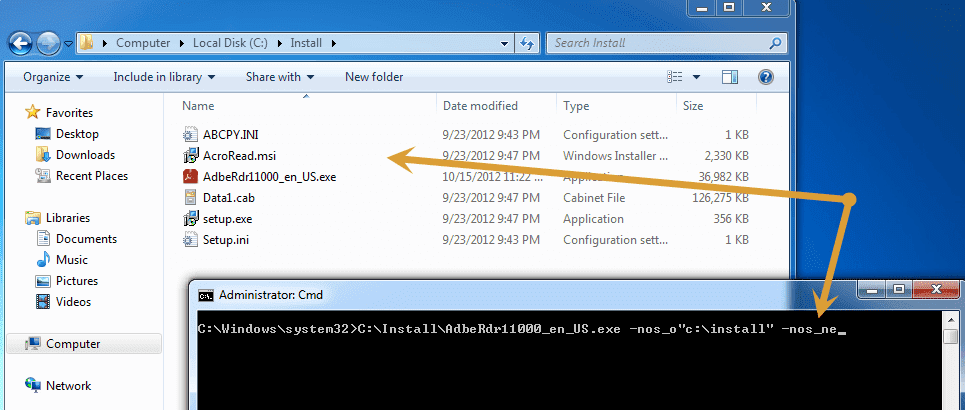
Once you've run the command you should be able to navigate to the AcroRead.msi from the Customization Wizard (File>Open Package).
Customize your Adobe Reader installation
For a silent installation of Adobe Reader we recommend you change the following settings:
Personalization options
Check EULA Option "Suppress display of End User License Agreement (EULA)"
Installation options
Under "Run Installation" section, select "Silently (no interface)".
Under "If reboot required at end of installation" section, select "Suppress reboot".
Additionally, under installation options you can have older versions of reader removed or set the default PDQ viewer.
You may also want to consider making modifications to Online and Adobe online services to disable updates and purchase options.
Create transform file and Deploy
Go to Transform > Generate Transform to create your .MST file. In PDQ Deploy create a new package (File > New Package) and use an install step. Click the ellipses by the Install File field and navigate to the AcroRead.msi. Select "Include Entire Directory" so that all .MST, .CAB and .INI files are included.
In the parameters field you will reference the .MST by entering: TRANSFORMS="AcroRead.mst." Then, easy enough, save, close and click deploy to select your target machines and deploy.
Now, yes you can do all of this with Free mode but if you want to add additional steps such as a command to kill Adobe Reader processes prior to installation or schedule this to deploy during off-hours you'll need PDQ Deploy and we offer a 14-day free trial.