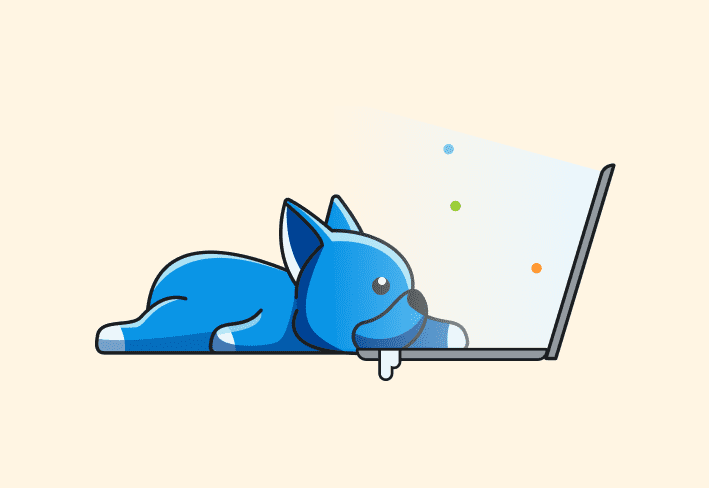MSP files are Windows patch files used to deliver upgrade patches, hotfixes, or security updates to applications — not to install new applications. While less common than an EXE or MSI file type, the MSP format is essential for keeping software like Microsoft Office and Adobe Reader up to date. Here's how they work and how to install and deploy them.
What are MSP files?
MSP files are Microsoft Installer Patch files that update software already installed on a device. Unlike .msi or .exe files, .msp files can't install programs or replace the original file — they only update existing applications, such as the Microsoft Office suite and other third-party applications, like Adobe Reader. Administrators can deploy these patches efficiently without needing to access the installer folder or manually manage redundant files.
MSP files are installed using Windows Installer (msiexec.exe), similar to MSI files. Windows Installer has been an integral component of Windows operating systems for years and provides a high degree of standardization, which ensures administrators can deploy these types of files without complex deployment scripts.
How do you install MSP files?
Since the MSP file format uses Microsoft Windows Installer, installation is generally pretty straightforward. As long as your default applications are configured correctly, Windows Installer should immediately launch when opening an MSP file.
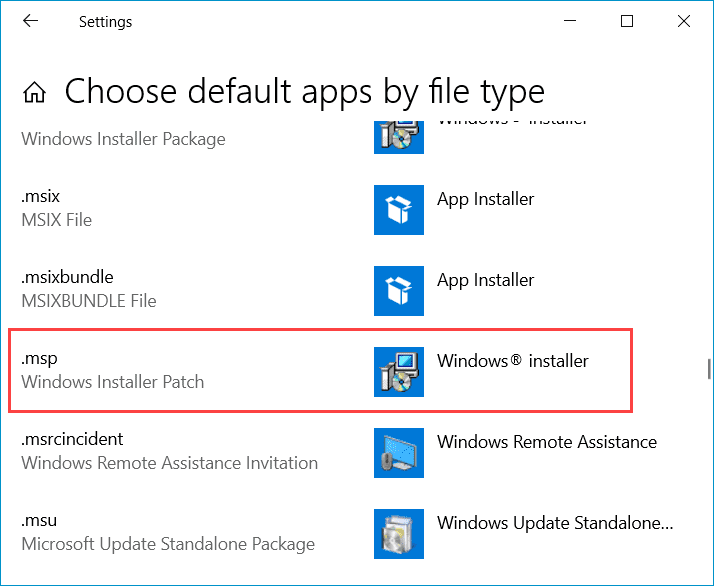
Let's look at an example. I have an old version of Adobe Acrobat Reader DC installed that can be updated using an MSP file.
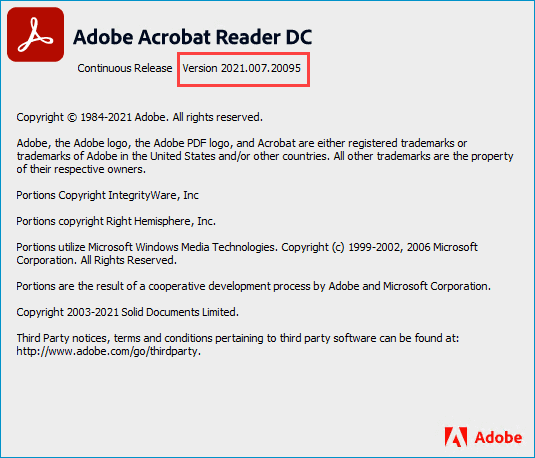
1. First, download the necessary update file from Adobe's official website.
2. Once the download finishes, double-click on the MSP patch file.
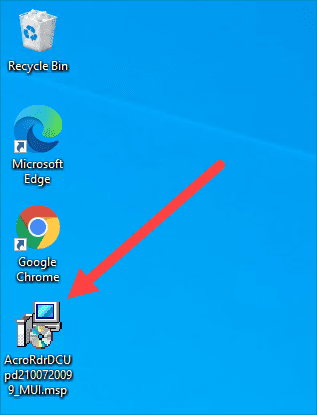
3. Click through the prompts.
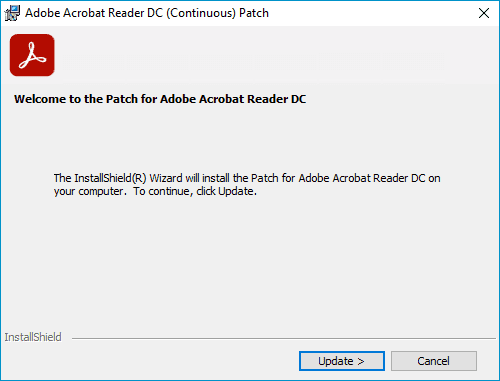
4. Click Finish when done.
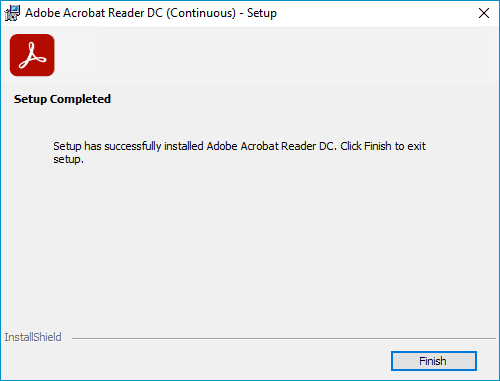
Once the installation finishes, your application should be updated. In my case, Adobe Acrobat Reader DC should have gone from version 2021.007.20095 to version 2021.007.20099.
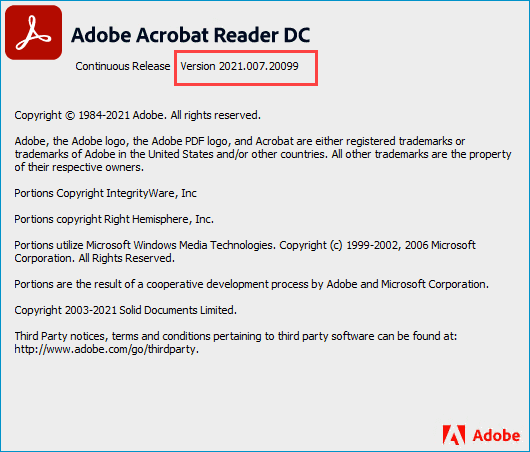
Install (and uninstall) without disruption
Try PDQ Deploy & Inventory — free for 14 days.
How do you deploy MSP files?
Installing .msp files is usually pretty easy. Because MSP files use Windows Installer, deploying them is also pretty straightforward. In fact, the most difficult part is often finding the correct file. Sometimes this may require extracting MSP files from an archive file such as a .cab or .exe file. To demonstrate this, let's build a deployment package for an Office 2016 update (it's a good vintage) in PDQ Connect and PDQ Deploy.
First and foremost, always source your files from official secure websites. You can find all of Microsoft's update files in the Microsoft Update Catalog. For this example, we'll download the update for KB5002032.
1. Head over to the Microsoft Update Catalog, enter the KB number into the search field, and click Search. Again we're using KB5002032 for this example.
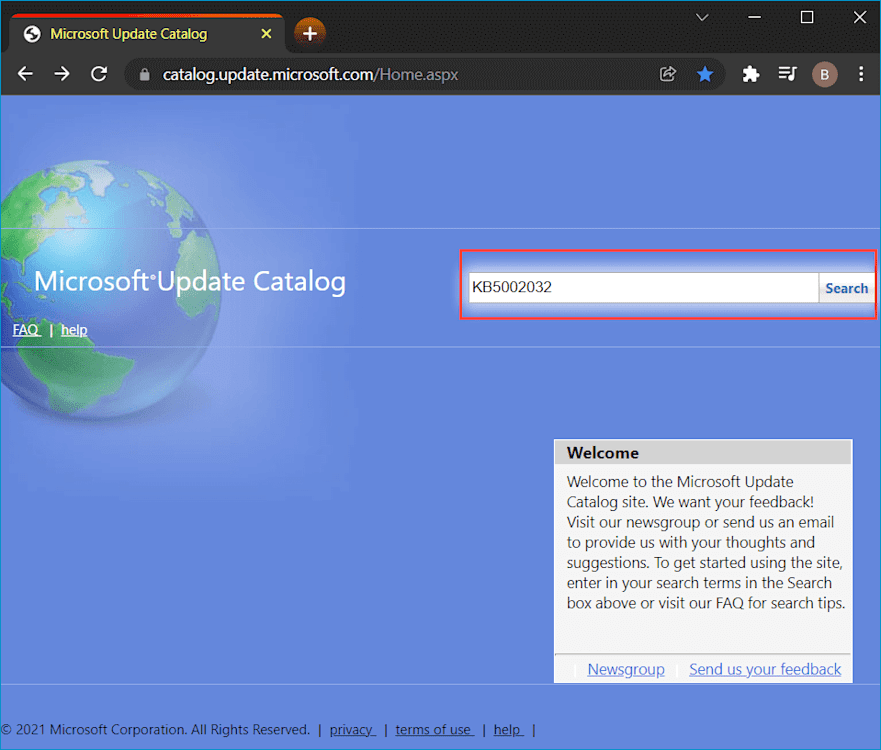
2. Click Download next to the version you need to download, either 64-bit or 32-bit.
3. Click the .cab file link to begin the download.
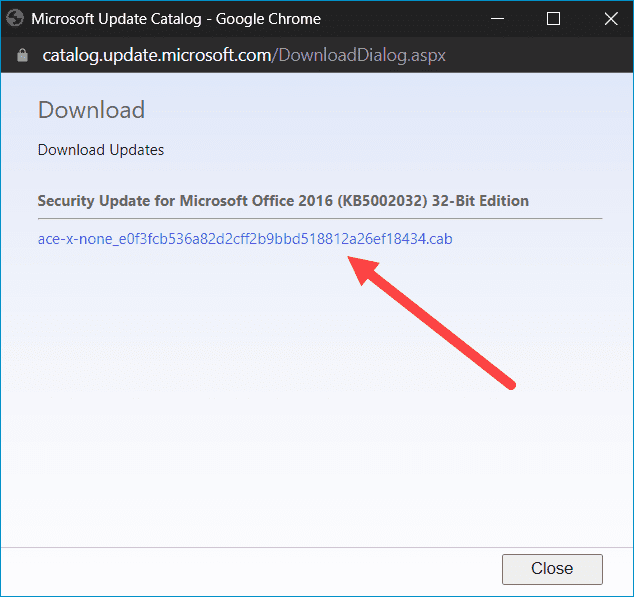
4. Once the file is downloaded, double-click it to view the contents of the file. Inside the .cab file, you'll find an .msp file and an .xml file. Save them.
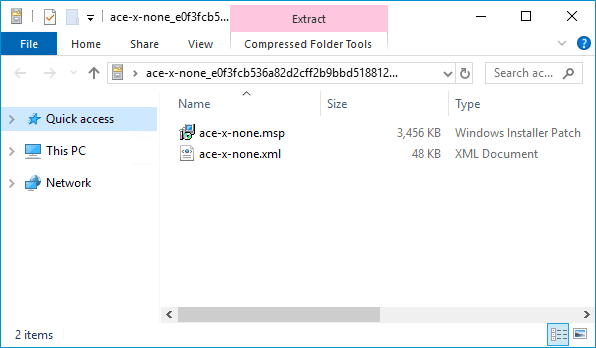
Now that you have the relevant files ready, you can deploy them with your tool of choice (preferably PDQ Connect or PDQ Deploy).
How to deploy MSP files with PDQ Connect
1. Click the Packages tab, and select Create package.
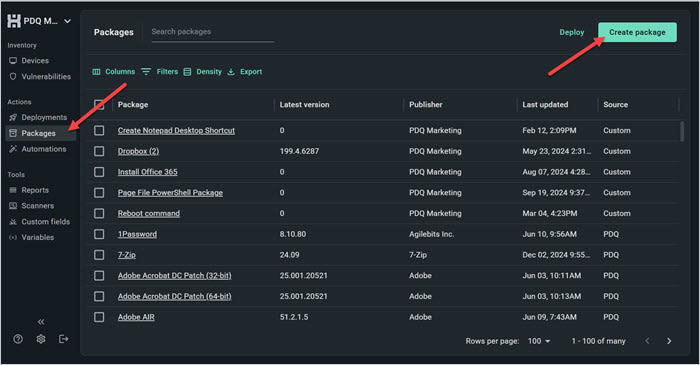
2. Name your patch package, and click Add install step.
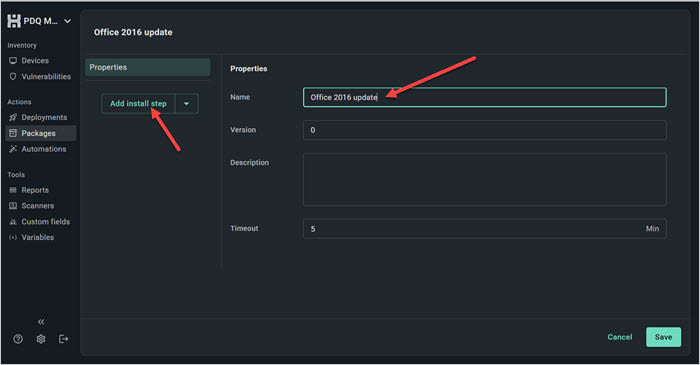
3. Click Attach installer, and upload the .msp file you just saved. Then, click Upload files and add the .xml files. Click Save.
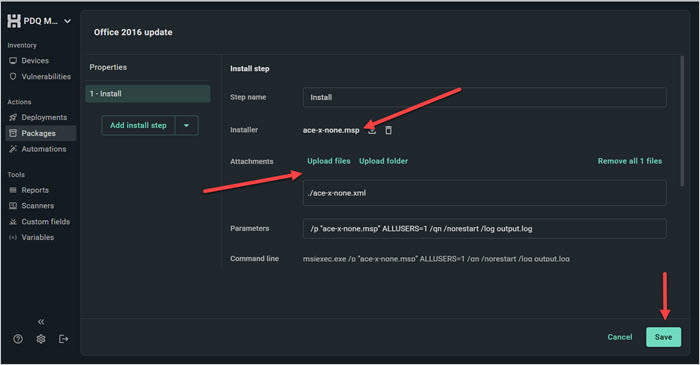
Now this .msp package is ready to deploy to your computers. Just select a target group with the correct version of Office, or the deployment may fail or return an error.
Centralize your Windows device management
With PDQ Connect, gain real-time visibility, deploy software, remediate vulnerabilities, schedule reports, automate maintenance tasks, and access remote devices from one easy-to-use platform.
How to deploy MSP files with PDQ Deploy
1. Create a folder inside of your PDQ Deploy repository and add the .msp file and an .xml files from the .cab file.
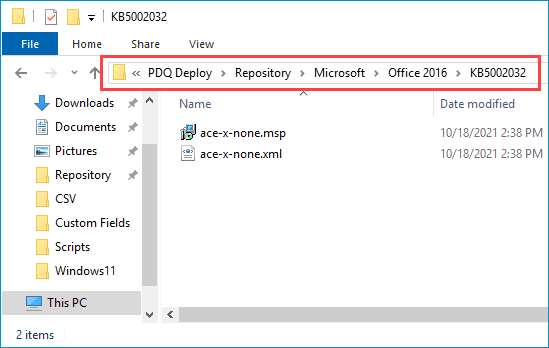
2. Open up PDQ Deploy and click New Package.
3. Name your package and click New Step > Install Step.
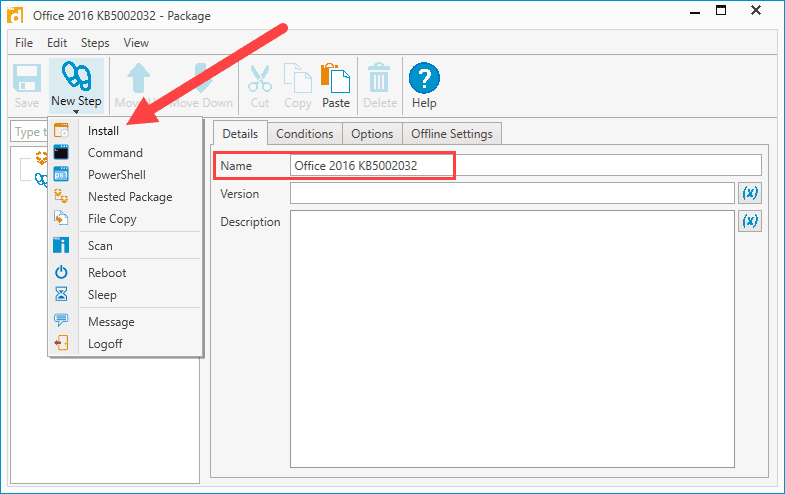
4. Enter the path to the .msp file in the Install File field.
5. Since there are only two files in this directory and both are necessary for the installation, select Include Entire Directory.
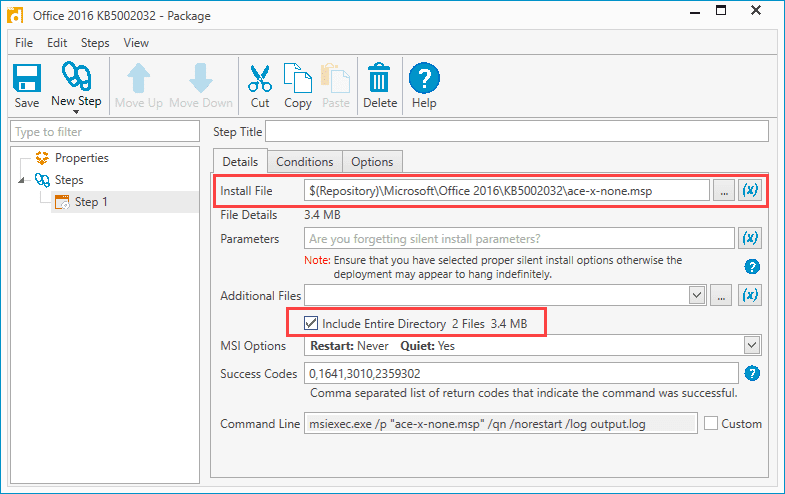
6. When you are finished, click Save and close the package editor.
This .msp package is ready to be deployed to your computers. Again, make sure you target computers with the correct version of Office for a successful deployment. Alternatively, you can target a specific collection as a condition built into the package itself.
MSP file FAQs
What does an MSP file do?
An MSP file updates an existing application using the Windows Installer service. It applies patches or hotfixes without requiring a full reinstall of the original program.
Can you install an MSP file without the original MSI?
No, an MSP file requires the original MSI package to be installed. Without the base MSI, the MSP won't have a target to patch and will fail to install.
How do I run an MSP file from the command line?
You can run an MSP file using the Windows Installer command-line tool:
msiexec /p "filename.msp" /qn
/papplies the patch/qninstalls it silently with no UI
Why won't my MSP file install?
The MSP installation process can fail if:
The base application version is incorrect
The MSP file is corrupted
Dependencies like the MSI are missing
You're trying to apply a 64-bit patch to a 32-bit install
Where can I find official MSP updates?
You can find trusted MSP updates from:
The Microsoft Update Catalog (for Microsoft apps)
Vendor websites like Adobe.com (for products like Acrobat Reader)
Wrapping up
While MSP files aren’t as common as MSI or EXE files, they’re just as easy to install or deploy — especially if you're using PDQ Connect or PDQ Deploy. With the right file and version, updating software with .msp patches is straightforward — just use the right tools and follow the vendor instructions from official websites.