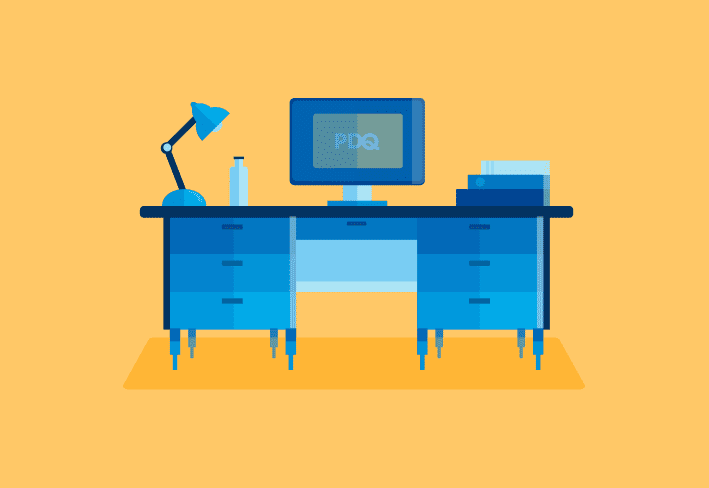Patching Windows servers is a key part of maintaining secure, stable infrastructure and healthy servers. Following best practices and an effective server patch management process helps reduce downtime, prevent exploits, and streamline compliance.
This guide breaks down nine actionable best practices to improve your Microsoft Windows Server patching process.
What is server patching?
Server patching refers to applying software updates to a server's operating system, applications, and firmware. These updates may address vulnerabilities, apply bug fixes, add features, or improve performance.
1. Inventory everything
For any Windows server patch management plan to work, you first need to understand your assets and their dependencies. Not only should you know the devices and applications in your environment to pinpoint what needs a software update, but you should understand their dependencies to anticipate the potential effects if an asset becomes unavailable.
2. Implement enterprise patch management software
A high-quality patch manager centralizes and standardizes your server patch management process. By eliminating manual patching work, it also saves you a significant amount of time.
A Windows Server Update Services (WSUS) license comes free with your Windows Server license. If your budget is tight, this patch management tool can simplify routine tasks to an extent. However, the setup is cumbersome and time consuming, and the features are limited. For larger enterprises already using Microsoft Configuration Manager (formerly known as System Center Configuration Manager), it can also handle patch deployment at scale — but may require more administrative overhead than a leaner patch management solution.
Other options (*cough* PDQ Connect or PDQ Deploy & Inventory *cough*) give you more control while saving time. These Windows patch management software tools were built to make managing patches so easy, you might actually look forward to Patch Tuesday. (We said might.)
Quick & easy Windows patch management
Unlock automated patching that's simple, secure, and pretty damn quick.
3. Develop a patch management policy
An effective patch management strategy ensures consistency across teams and systems. We here at PDQ love a good IT policy. And a good patch policy is undoubtedly one of the best ways to standardize procedures. Don’t forget to document your server-specific guidelines so that everyone on your IT team knows what’s up.
We’re nowhere near egotistical enough to assume we can summarize how to develop an effective patch management policy within the confines of this short article. So behold: NIST Special Publication (SP) 800-40 Revision 4 and NIST SP 1800-31. After reading just over 200 captivating pages, you can be the expert. We applaud your diligence and doggedness.
4. Assess server risk
You should assess the security risk for all your assets as part of your general Windows patch management process, but it’s especially important to consider server security since it can have far-reaching implications. Consider the following factors:
The results of your vulnerability scan
Exploitability of any known vulnerability
How long a system has been unpatched
The system’s access to the internet
Some emergency patches may call for immediate deployment to mitigate active exploits, but patching every security vulnerability on your servers probably won’t be possible except in your wildest fantasies. Once you’ve analyzed the risks, you can better prioritize security patches so you at least address the most pressing vulnerabilities.
5. Schedule routine server patching
Scheduling routine updates is the easiest way to make sure they actually get done. Otherwise, it’s all too easy to push software updates off to deal with all the password resets, troubleshooting, and ID-10T errors.
As a general rule, you should carefully monitor each new security update to determine if immediate action is required and apply those updates as soon as possible, usually shortly after each security patch release. Prioritize critical updates and security patches over cosmetic or optional ones.
Many businesses install updates to the server's Windows operating system, client applications, and security software once per month (usually a week or two after Patch Tuesday, when routine Window updates are released). Mission-critical servers typically get more frequent updates, and noncritical servers get less regular attention. However, the ideal schedule depends on your business needs and environment.
Automate patch management whenever you can. Automated patch management reduces manual work, streamlines the process, and allows you to apply software patches more consistently.
6. Use sandbox patch testing
Test patches in an isolated testing environment to help protect your production environment. If the latest patch has unforeseen consequences, at least it won’t interrupt business operations. Once you’ve determined the effects of a patch, you can more confidently apply it to your production server. Testing patches in a sandbox environment lets you catch issues early and avoid the whole crying-into-your-coffee-mug thing.
7. Back up your server
While patch testing in a separate environment should keep most problematic patches out of your production environment, one might occasionally slip through. Secure backups preserve your data, systems, applications, and settings so that if your server is compromised, you can recover more quickly. Just roll back to a stable state and go on with business as usual.
Plus, regulatory standards love backups more than Andrew loves PowerShell, so backing up your servers helps you maintain compliance.
8. Monitor system health
After you’ve installed server patches and your Windows systems are still fully functional, your adrenaline might kick in. But don’t start running victory laps around the conference room just yet. You should track patch status and continue to monitor Windows system health to verify that your server patches work as intended with no unforeseen consequences. Confirm that the patches were successful, server performance hasn’t degraded, and no new vulnerabilities were introduced.
9. Perform regular audits
A sysadmin’s work is never done. You’ll need to keep checking back and performing regular audits to monitor for vulnerabilities, ensure policy and regulatory compliance, and monitor patch compliance with your internal standards. Your security team will be so proud.
Patching Windows servers FAQs
What is the best tool for patching Windows servers?
The best server patching tool depends on your environment, but options like PDQ Connect and PDQ Deploy & Inventory offer fast, reliable Windows patching for servers. They're ideal for automating routine patch updates and managing remote or on-prem environments.
How often should you patch Windows servers?
Most organizations patch Windows servers monthly, typically after Patch Tuesday. Mission-critical servers may need weekly updates to apply missing patches, while noncritical servers might be patched quarterly. Your schedule should reflect your risk tolerance and compliance needs.
How do I test a server patch before deployment?
Use a sandbox or staging environment that mirrors your production setup to test thoroughly before patch deployment. Apply the patch in this isolated space, monitor for issues, and confirm system stability before deploying it broadly. This minimizes the risk of downtime or conflicts.
Why is server patch management important?
Patch management is critical for keeping servers secure, stable, and compliant. Regular updates fix known vulnerabilities, improve performance, and prevent outages. Without regular patching, servers are more likely to become victims to a security breach, fall out of compliance, or suffer from bugs that disrupt business operations.
What is Windows Update?
Windows Update is Microsoft’s built-in service for delivering updates to the Windows OS, including Windows patches, security fixes, and feature improvements. It also provides updates for Microsoft Office, drivers, and other Microsoft products, ensuring your systems stay current and protected. It supports both Windows PCs and servers, though servers are often updated through tools like WSUS or third-party patching solutions for better control.
What is Windows Autopatch, and does it apply to servers?
Windows Autopatch is a Microsoft service that automates updates for Windows 10/11, Microsoft 365, and related products. While it simplifies patching for user endpoints, it does not support Windows Server. However, Hotpatch on Windows Server 2025 has similar functionality.
Following patch management best practices is obviously a good start toward never missing a critical patch.
But do you know what else simplifies inventorying, streamlines security patching, and makes maintaining a healthy fleet infinitely easier? Throwing all your hardware out of a fourth-floor window. Or, you know, using PDQ’s automated patch management tools.
Start a trial of PDQ Connect to see how easy agent-based remote device management and vulnerability management can be. Otherwise, take PDQ Deploy & Inventory for a spin to oversee Windows devices on your local network or VPN. If you really want a fun time, try both to see what works best in your environment. Live your best IT life.