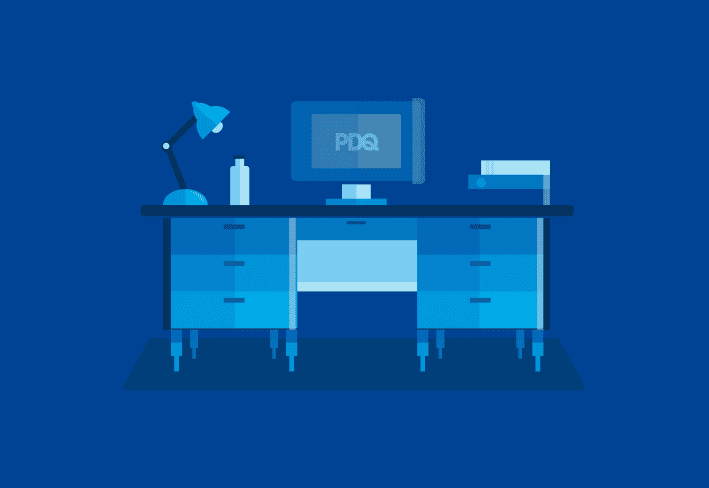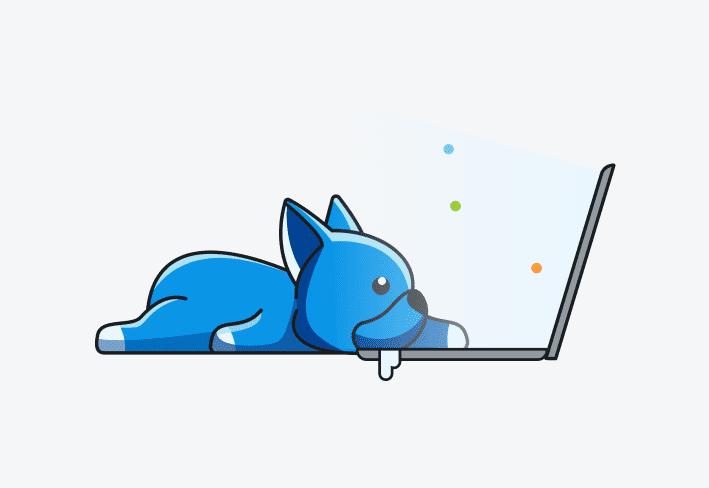A router connects other devices, like desktops, laptops, and smart TVs, to the internet. It creates an interconnected computer network and ensures data routes to the appropriate device. While the basic concept is fairly straightforward, enterprise routers are much more complex.
We’ll walk you through how routers work and what to look for in a router for your business so that you can make an informed decision. Prepare yourself: It’s time to impress your boss.
What is a router?
Routers connect two or more networks together and forward network packets to their destinations. Routers are essential for all business devices that connect to the internet, including laptops, desktops, mobile devices, smart TVs, servers, and internet of things (IoT) devices. Routers refer to a routing table to direct incoming and outgoing data packets to the correct connected devices quickly and efficiently. The right router for your business ensures a reliable internet connection, fast speeds, and secure networks.
How do routers work?
At its most basic function, a router works by observing the destination address within the IP header of the packet (IPv4 header shown below) and using that address to determine the most efficient path(s) for that packet to reach its destination.
Routing table
A router maintains paths to destination prefixes by creating and maintaining a routing table. A routing table contains a list of destination network addresses, next-hop addresses, and the interface used to reach that network destination. To better understand the functionality of a routing table, let's examine a simulated example.
Imagine we are viewing the routing table of Router2, and it contains the following entries:
S 192.168.1.0/24 [1/0] via 192.168.254.1
S 192.168.2.0/24 [1/0] via 192.168.254.1
C 192.168.3.0/24 is directly connected, Ethernet2
C 192.168.254.0/30 is directly connected, Ethernet1
In this scenario, Router2 receives a data packet destined for IP address 192.168.1.45, which happens to be our local file share server. To determine the best route for the packet, Router2 takes these steps:
Router2 examines the destination address of the packet (192.168.1.45) and begins searching for a matching entry in its routing table.
Upon finding the entry S 192.168.1.0/24 [1/0] via 192.168.254.1, Router2 recognizes that this is the best route to reach the destination network (192.168.1.0/24).
Router2 further analyzes the entry and identifies the next-hop address (192.168.254.1) and the outgoing interface (Ethernet1) to be used for forwarding the packet.
Finally, Router2 forwards the packet to the next-hop address (192.168.254.1) via the specified interface (Ethernet1), ensuring that it reaches its destination efficiently.
This forwarding process continues at every router the packet passes through on its way to the destination IP address 192.168.1.45 until it arrives at its desired location.
Default routes
A default route is a fallback path in a router's routing table for data packets with destination addresses not explicitly defined. It serves as the "gateway of last resort." In our Router2 example, we add a default route:
S 192.168.1.0/24 [1/0] via 192.168.254.1
S 192.168.2.0/24 [1/0] via 192.168.254.1
C 192.168.3.0/24 [1/0] is directly connected, Ethernet2
C 192.168.254.0/30 is directly connected, Ethernet1
S* 0.0.0.0/0 [1/0] via 192.168.254.1, Ethernet1 (Default Route)
If Router2 receives a packet with a destination IP not specifically in its routing table (e.g., 1.1.1.1), it uses the following default route:
Router2 searches its routing table for a match but finds none.
Router2 chooses the default route (S* 0.0.0.0/0 [1/0] via 192.168.254.1, Ethernet1).
Router2 forwards the packet to the next-hop address (192.168.254.1) via the specified interface (Ethernet1).
Default routes ensure packet forwarding when a router lacks a specific route to the destination IP. This process continues at all routers the packet passes through until it reaches a router with a specific route or is discarded due to TTL limit.
What’s the difference between routers, modems, and gateways?
Though the terms are sometimes used interchangeably, routers, modems, and gateways have different functions.
Modems translate the signal from the internet service provider (ISP) and allow the router to connect to the internet.
Routers connect to a modem and deliver data packets from the internet to the correct devices within a local network.
Gateways act as both modems and routers. They allow data to flow among networks or applications with different transmission protocols.
What are the different types of routers?
Routers vary by connection type, functionality, and location. Let’s dive into each type.
By connection
Routers can be segmented by how devices connect to them, either wirelessly or through a direct, wired connection.
Wireless router (Wi-Fi router)
Also known as a Wi-Fi router, a wireless router transmits data via radio frequencies, allowing devices to connect to the internet without wires. Routers in this category include traditional single-unit routers and mesh routers. Single-unit routers connect to the modem to provide enough coverage for a small office. Mesh routers are well suited to larger spaces, allowing you to place Wi-Fi nodes around the office to extend wireless network coverage.
Wired router
This traditional router requires a direct, wired connection for internet service, most often through an Ethernet cable. Wired routers provide faster speeds and no interference.
By function
Some types of routers perform specific tasks within your network, creating better router security or higher bandwidth. Businesses might use a combination of these types of routers.
Core router
Core routers are the largest and most powerful class of routers and are designed to handle millions of packets per second (PPS). They are often centralized in large organizations to move packets between business subnetworks efficiently.
Edge router
An edge router connects to both core routers and external networks. It provides an additional layer of security by separating data transmitted across an internal local area network and an external wide area network.
Virtual router
A virtual router is a software application that acts like a hardware router.
By location
Routers can also be categorized based on where their primary functionality lives: in the cloud or on-premises.
Cloud-managed router
Cloud-managed routers work well for companies with teams distributed across geographic regions, supporting remote management, efficient performance, and enhanced scalability.
On-premises router
As the name implies, this type of router lives on-site at your business. Your company sets up and maintains an on-premises router.
Centralize your Windows device management
With PDQ Connect, gain real-time visibility, deploy software, remediate vulnerabilities, schedule reports, automate maintenance tasks, and access remote devices from one easy-to-use platform.
What features should you look for in a wireless router?
You’ll want to understand Wi-Fi standards, frequencies, range, security, and the number of ports to find the best wireless router for your business. Let’s take a closer look at the main features of wireless routers.
Wi-Fi standard
The Institute of Electrical and Electronics Engineers (IEEE) establishes wireless network protocols. These standards are commonly known by the names assigned to them by the Wi-Fi Alliance, which provides certification.
Most wireless routers today support the Wi-Fi 5 standard (802.11 ac). Some of the newest routers support the latest Wi-Fi 6 or Wi-Fi 6E standards. Other common standards include the following:
IEEE 802 standard | Wi-Fi Alliance name |
802.11 n | Wi-Fi 4 |
802.11 ac | Wi-Fi 5 |
802.11 ax | Wi-Fi 6 |
802.11 be | Wi-Fi 7 |
Note that Wi-Fi 7 is in the draft stages until 2024, at least.
The more recent standards provide higher transmission speeds and increased bandwidth.
Frequency and speed
Routers use radio frequencies to transmit data. This chart outlines the frequencies.
Frequency | Pros | Cons |
|---|---|---|
2.4 GHz | • Wi-Fi signal travels farther | Lower speed |
5 GHz | • Faster | Limited range |
6 GHz | • Fastest connection speeds | Currently only |
Dual-band routers support both 2.4 GHz and 5 GHz frequencies for greater speed, stability, and flexibility. A tri-band router adds an additional 5 GHz band for extra bandwidth.
Range
Range refers to the Wi-Fi coverage area. Most routers have at least 100 to 150 feet of coverage indoors. But several factors can impact this range:
Furniture
Walls and floors
Line of sight to the router
Number of antennas
Frequency
Interference from other networks and devices
You can improve the range of your router with a Wi-Fi extender or a mesh network.
Security
Modern routers have security features like encryption, firewalls, and media access controls (MAC) included or available as a subscription. At a minimum, routers need WPA2 password protection, though many modern routers support WPA3.
Ports
Most router models come with a WAN port and at least four Ethernet or LAN ports. They may also have additional ports for phone, cable, or USB connections.
You can purchase a network switch if the router that best fits your needs doesn’t have enough ports. It’s a relatively inexpensive network device that easily adds more ports to your router.
How do you evaluate Wi-Fi routers?
The best Wi-Fi router for your business meets your needs while fitting into your budget. Therefore, you must assess your environment and goals before selecting a model.
Purchase a device with excessively low bandwidth, and employees could get caught in a traffic jam, throttling their speeds. However, an unnecessarily powerful router increases your expenses. Critical features to consider when choosing a router include the following:
Number of users: If you have many employees simultaneously accessing the internet, you’ll need a router with a higher bandwidth.
Scalability: Routers can be modular or fixed form. A modular router typically costs more upfront but scales more easily as you grow.
Necessary capabilities: Depending on your setup, you may prefer to choose a router with a firewall, a virtual private network (VPN), or other special features.
Budget: Beyond the upfront price, factor in costs associated with any subscription fees for advanced security services and monthly rental fees from your ISP. If you choose to rent a router from your ISP, fees usually average $10 to $15 per month. You might also need to budget for additional related equipment, such as high-gain antennas, switches, and Wi-Fi extenders.
So what router does your business actually need?
Now that we understand routing a little more, we can loosen the belt buckle and get a little more casual. To answer this question, you must understand the “what and why” of both consumer-grade and enterprise-grade routing solutions.
Consumer-grade
A consumer-grade router would be the standard all-in-one solution available at any local electronics store. These solutions are popular due to their affordability, easy setup, and user-friendly management interfaces that require minimal technical expertise. They are ideal for smaller networks with less-demanding performance and security needs, and they often support essential features like Wi-Fi connectivity and basic network management tools.
Now, let's think about that all-in-one aspect for a moment. Choosing a consumer-grade router is like asking one of your employees to juggle IT, finance, and human resources all by themselves. Sure, they can give it their best shot, but chances are they won't excel in every area. While consumer-grade routers get the job done for simple scenarios, a more complex or larger business network might need something that offers specialized expertise and performance.
Enterprise-grade
An enterprise-grade router is, well, a vastly different beast. These powerful devices are designed to handle larger networks, support higher connection speeds, and offer stronger security measures. Equipped with features like VPN support, load balancing, and quality of service (QoS), enterprise-grade routers excel in managing network traffic and prioritizing critical data. Additionally, they provide better scalability, ensuring that growing businesses can effectively manage their expanding networks and user base.
Enterprise-grade routers are very capable but come with a few drawbacks. Primarily, they can be significantly more expensive than their consumer-grade counterparts, with some models posing a hefty investment for small businesses. Additionally, enterprise-grade routers may not include built-in Wi-Fi antennas or an extensive number of switch ports — that’s because they focus primarily on routing functions. This means businesses may require additional networking equipment, such as access points for Wi-Fi coverage or managed switches for connecting multiple devices, which can be considered a drawback when compared to all-in-one consumer routers.
The setup and management of these routers can also be more complex, often requiring a skilled IT professional to configure and maintain the network properly. In some cases, enterprise switches can act as capable routers too, providing a consolidated solution with more connection options for devices, but this may still involve a more complicated setup process.
Lastly, due to their advanced features and customizability, enterprise-grade routers can involve a steeper learning curve for employees or managers who may not have an IT background, potentially leading to longer implementation times and increased support costs.
Middle ... grade?
Pssssst ... Hey, you. Yes, you. C’mere. What if I told you that you could have a capable routing infrastructure without snapping your wallet in half? Let me introduce you to “middle-grade” networking gear, which I coined just now (no take-sies). Let’s talk about some names here:
VyOS: An open-source project, VyOS rolling release is always free. It requires a little setup and some hardware to run on, but it has incredible depth and fantastic capability for a free routing platform.
MikroTik: One of the best routing platforms for the cost, the RB series has had my attention for many years. If I want to build routing infrastructure cheaply and require a little more oomph, this is the one.
Ubiquiti: A well-known brand for a reason, Ubiquiti has some good routing capabilities in its UniFi and EdgeMAX lineups. Don’t forget that the company’s controller software is required to configure the UniFi line of products.
FortiGate: Although they are a well-known firewall manufacturer, FortiGate has surprised me many times with both the depth and ease of use that its platform has. It’s a little pricey but easily worth the cost if used to its potential.
I gave consumer-grade routers a knock for being all-in-one, but plenty of devices meant to be firewalls can and do function as very configurable and customizable routing platforms as well. For whatever device you choose, make sure to read any technical documentation the manufacturer provides and ensure it meets your business needs.
Router decision-making questionnaire
Alright, look, I can’t tell you exactly what kind of router your business requires since there are a few things to consider. Thankfully, here’s a little yes/no questionnaire that might point you in the right direction:
| Yes | No |
Is your business in a physical office with more than 10 employees and an operating space of over 2,000 square feet? |
|
|
Do you plan to expand your employee count or office space in the near future? |
|
|
Do you need to prioritize certain types of network traffic over others, such as VoIP calls or business-critical applications? |
|
|
Is your business network segmented into different departments or access levels (e.g., guest Wi-Fi, finance, HR, etc.)? |
|
|
Are network reliability and uptime crucial for your business operations? |
|
|
Are you required to comply with any specific industry or government regulations related to network security, data privacy, or data retention? |
|
|
Does your business have any unique network infrastructure or setup requirements, such as outdoor Wi-Fi coverage or connections to external partners? |
|
|
Do you want any form of network management and monitoring with real-time data on network performance and security? |
|
|
If you answered yes to one or two of these questions, a consumer router is not likely to meet your demands. It might be worth looking into the “middle-grade” options to meet your requirements. If you answered yes to four or more of these questions, I strongly recommend researching an enterprise-grade solution for your business.
Choosing the right router is complicated, but device management doesn’t need to be. PDQ Deploy & Inventory make it easy to scan, update, and report on machines connected to your LAN or VPN. PDQ Connect takes things one step further, allowing you to manage any internet-connected Windows device with the agent installed. Use PDQ Deploy & Inventory or PDQ Connect for free with a 14-day trial.