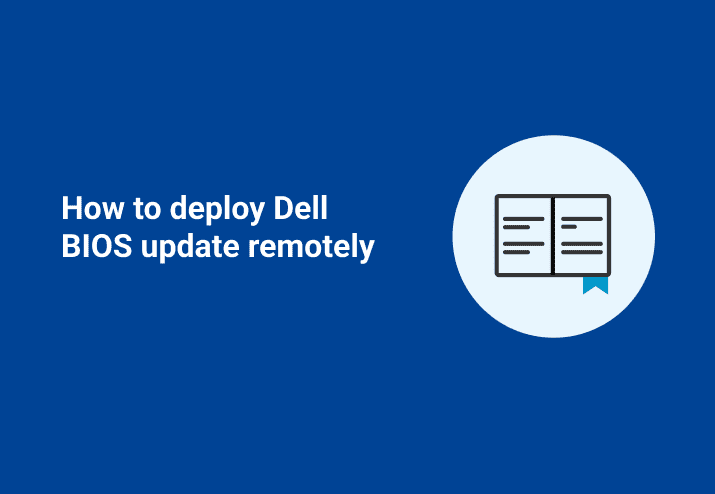Purpose
We here at PDQ.com do not like sneaker net. We have a room full of highly eloquent people in this office, and we fail to come up with the correct words to sufficiently detail our loathing of the very idea that you have to walk to a desk to install something manually. Our products do wonders for general software, but what about when you need to update BIOS? Well, you can use PDQ Deploy to perform an unattended BIOS flash.
**Disclaimer- this is for informational purposes only and relies on that the vendor has not made any changes that will affect this deployment. Their support staff can address any problems or concerns with their products.
Get the file you need
Step one in any deployment is going to be getting the correct installer. You will need to download the appropriate update from “dell.com/support.” To do this, you will need your service tag, which is the serial number located in the Computer Info tab from PDQ Inventory. You can contact Dell support to make sure one BIOS update will work for all like models.
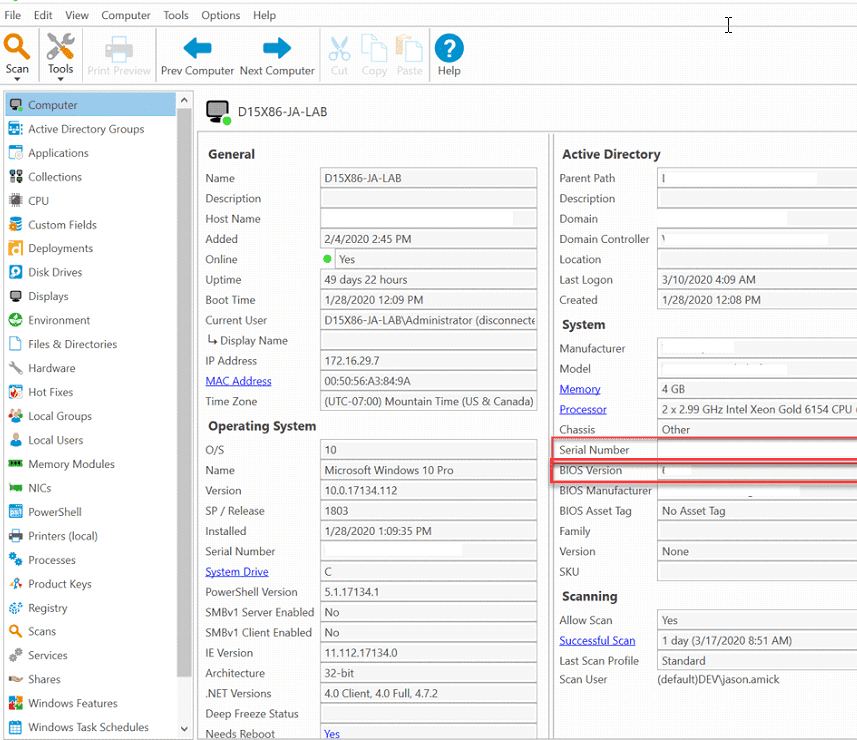
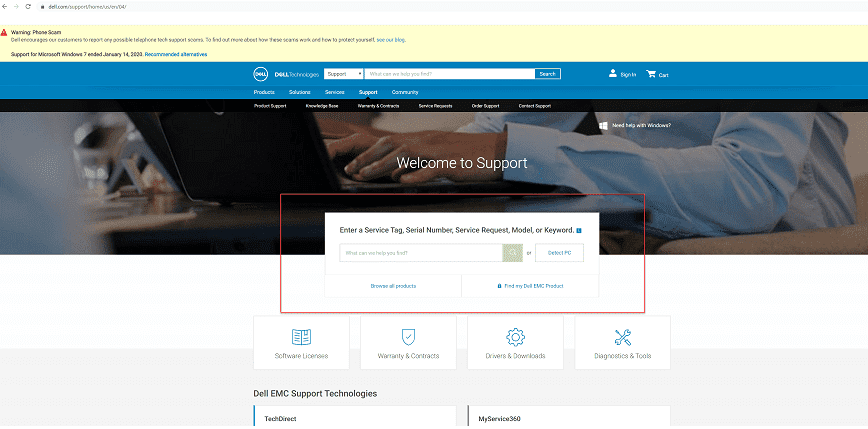
After you have searched for your service tag, download the BIOS update you need. Then review this page for the silent switches. If you have any trouble getting the update file, contact their support.
Creating The Package
Now you have the file you need, let’s create the package in PDQ Deploy, this is how we would do it. We are going to use the following switches, “/s” to make it silent, “/f” to override soft dependency checks, and “/l=outpur.log” to save a log file. If you have set a BIOS password include the “/p” switch. Since we are going to have PDQ Deploy handle the reboot, we do not need that switch. If the reboot takes longer than 5 minutes to reboot and finish this update you may get a false negative that it failed. Give it a few minutes and then scan the machine again to make sure it worked.
The last thing we want to do is deploy this to a machine where the BIOS would not be compatible. Creating a dynamic collection in PDQ Inventory to make sure we have the correct model. Below is a screenshot of how you would build that collection.
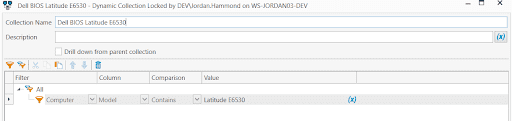
Instead of painting you a word picture of what goes into building this package, I will throw up some pictures and use fewer words to highlight what is most important. With Pictures being worth a thousand words, this blog is going to be VERY verbose.
On the main Properties page, we want to go to the Conditions tab and make sure this only will run if the computer is a member of the collection we just created.
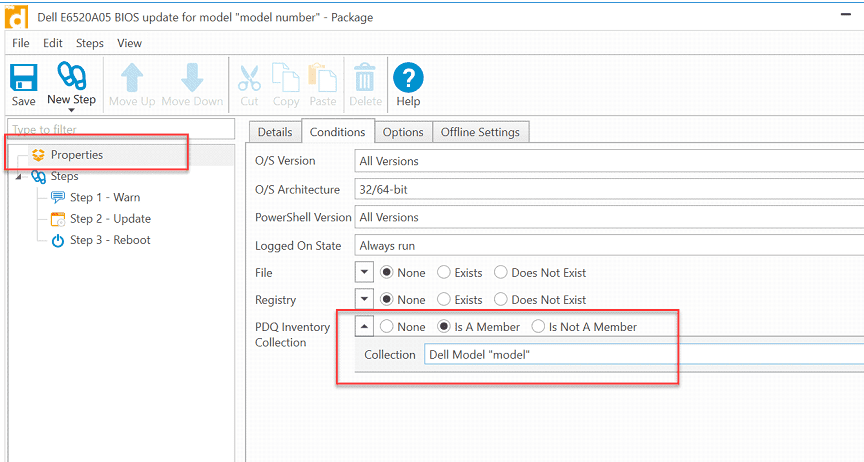
Step 1 is a message step, on the details type whatever you want the user to see. I recommend, "Hey buddy, stuffs about to get real, I recommend you save your crap and log out." Under the conditions, set this to "only run if a user is logged on". Make sure you have scanned these machines before you run it, as the logged-on is only as accurate as your last scan.
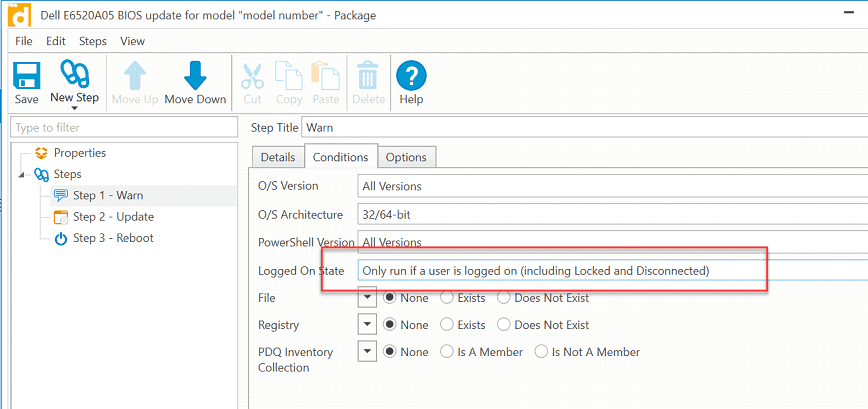
Step 2 is where the magic happens! Notice all of those switches we talked about showing up in this picture! It is also worth noting that we added 2 as a success code. With this installer, that means it is done, but a reboot is required.
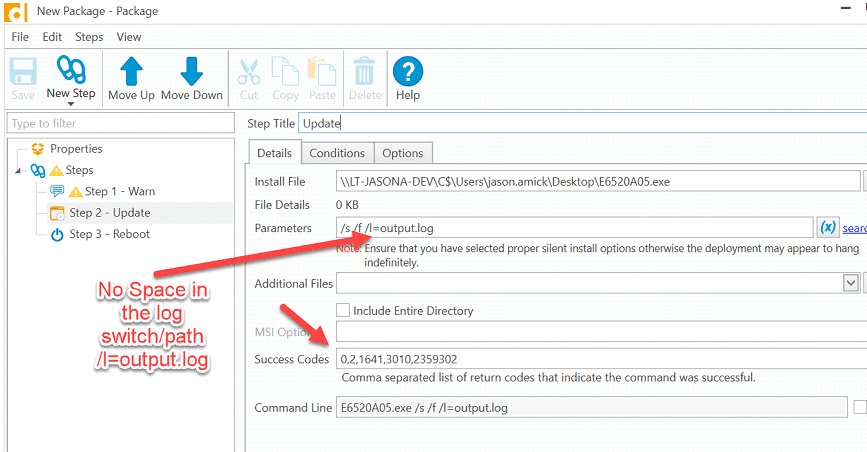
The last step is the reboot. The reason we are doing this here instead of during the install is we are more likely to see this check-in, so your reporting will be more accurate by doing it this way. We have a message here, but since we already made sure everyone is logged out by this point, go ahead and set that to 0 seconds and no message needed.

Wrap it up
Key takeaways from this blog. You need a serial number from your machine to get the correct install file, but once you have that, it should work on all of those models. Make sure you run this on only the proper machines. Last and most importantly, don't leave your desk to do this manually desk side. Do you know what happens when end users see help desk walking? They instantly remember every minor thing they want to be done on their computer, and they are all way too important to wait…..and you will never see that ticket. Stay safe, stay seated.