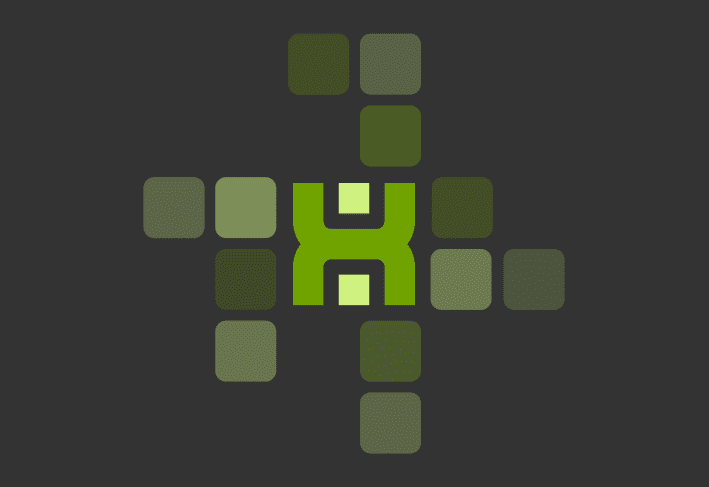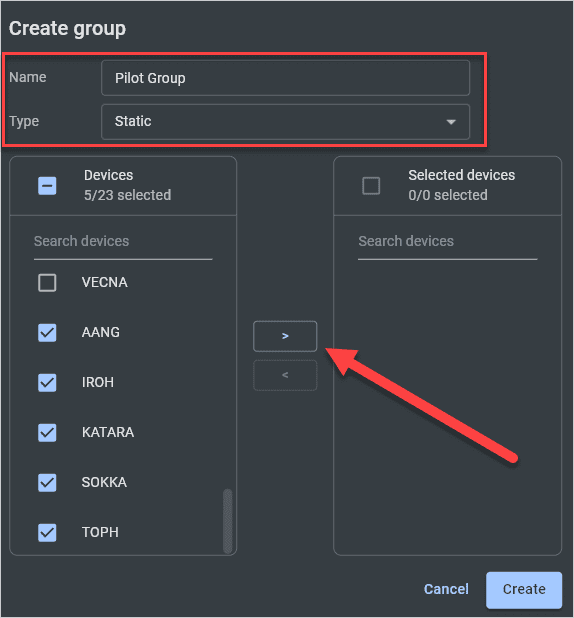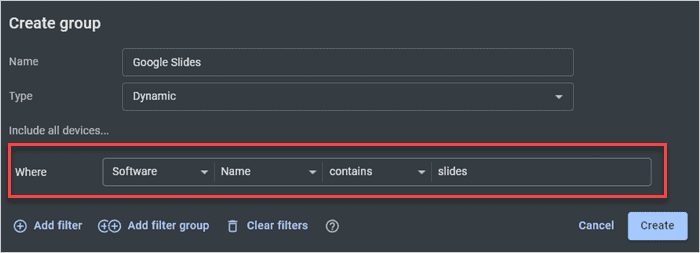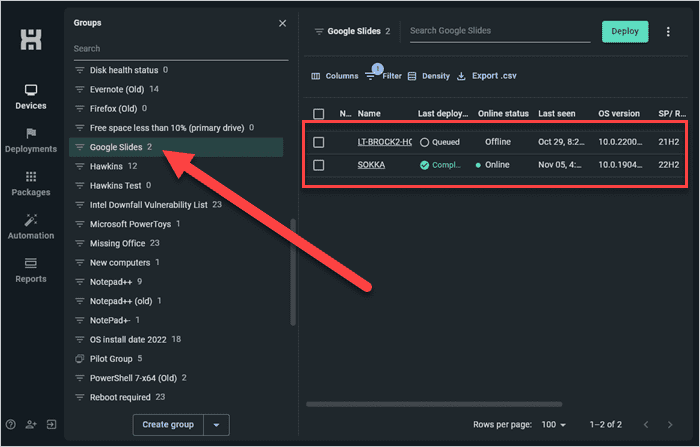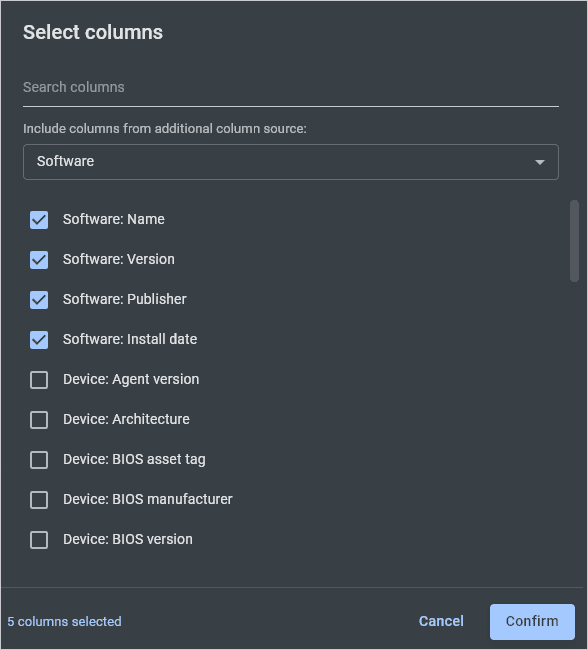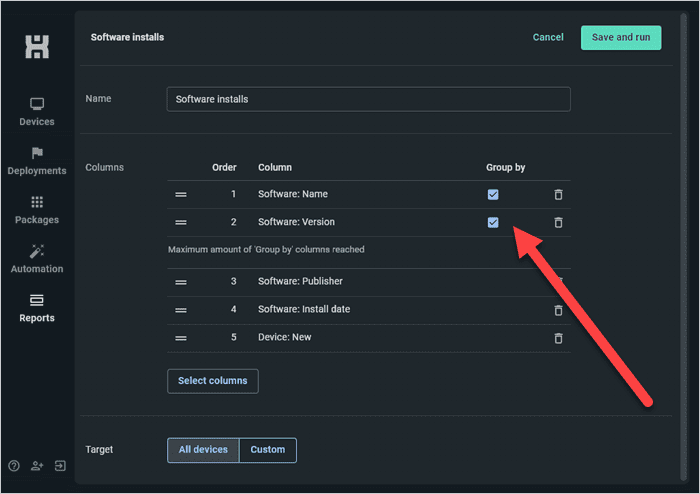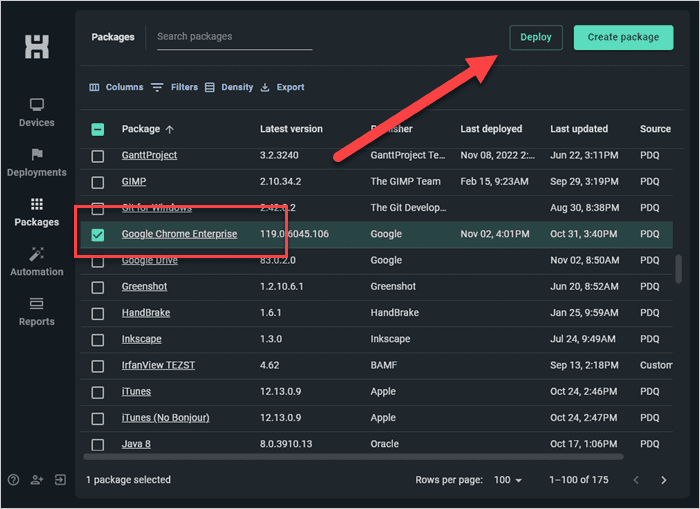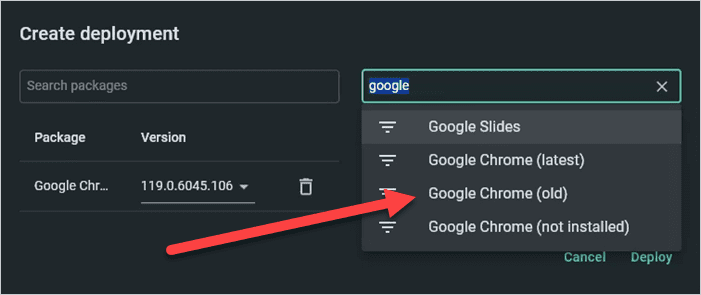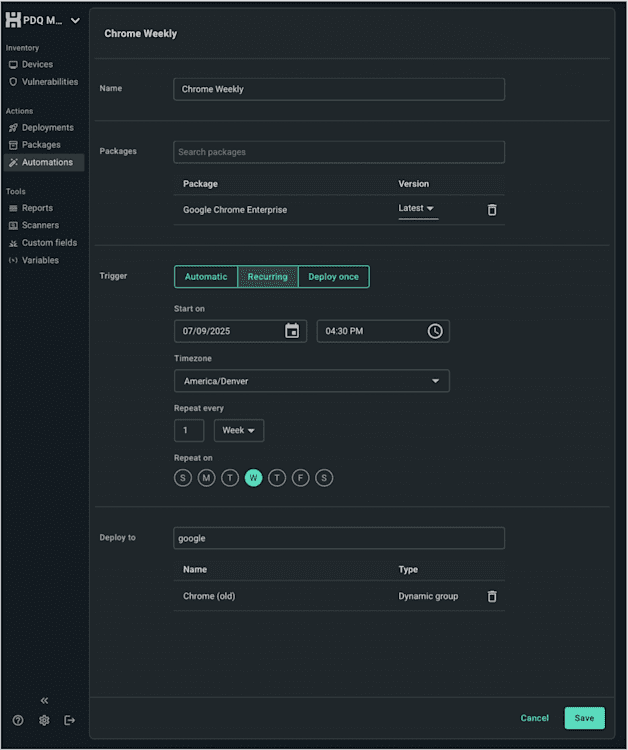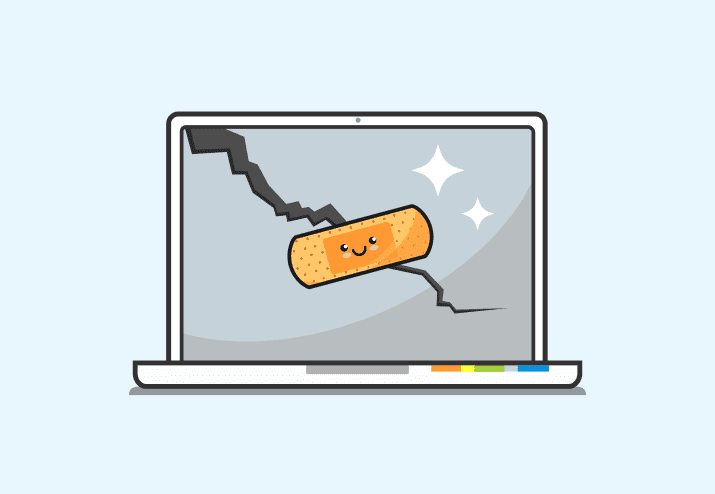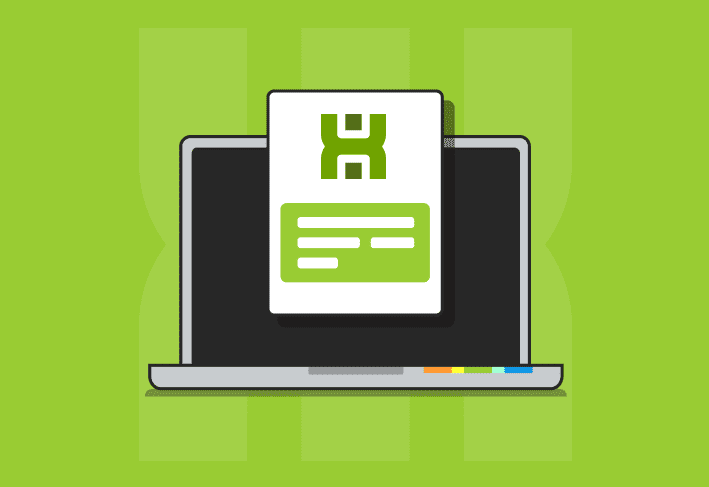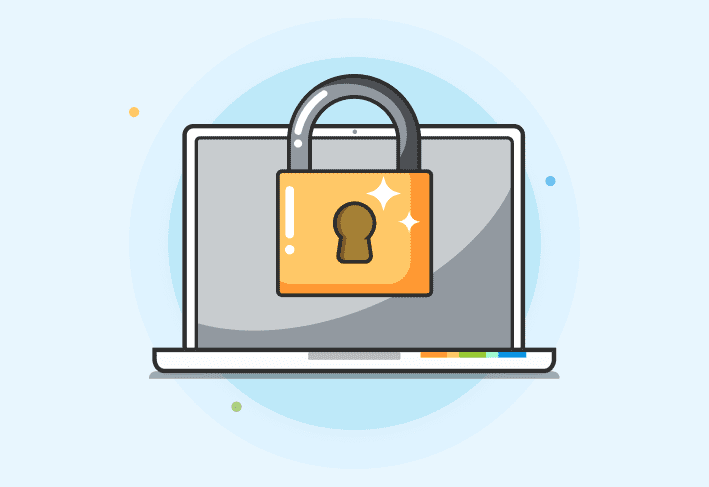Securing remote devices is essential as cyberattacks target endpoints more than ever. With the right tools, you can track, patch, and protect remote machines as easily as on-prem devices.
Why securing remote devices is challenging
Managing and securing remote devices has traditionally been more difficult than administering on-prem devices. Some facets of cybersecurity, such as updating antivirus definition files, could be done over the internet. Other security measures, such as patch management and reporting, often require users to connect to their business VPNs to gain device visibility.
But as more services became cloud-based, remote users had fewer reasons to use their VPNs, leaving sysadmins scrambling for a solution to secure their growing fleet of remote machines. Agent-based tools like PDQ Connect remove the need for VPNs by giving you direct visibility into remote devices over the internet.
1. Use an agent-based solution
On-prem tools struggle with remote devices because VPN usage is dropping. An agent-based solution like PDQ Connect secures remote computers from anywhere with only an internet connection.
With PDQ Connect, you can track inventory, monitor device health, deploy patches, and build security reports for devices worldwide.
Automate your patching
Keep devices patched and secure from the cloud.
2. Maintain up-to-date information
Keeping remote device data updated helps you quickly find vulnerabilities and take action. It provides visibility into your computer’s security strengths and weaknesses and ultimately leads to decisive action. Readily available, up-to-date information helps you quickly identify machines exposed to exploits and vulnerabilities. In PDQ Connect, groups and reports provide the visibility needed to secure endpoints.
3. Organize devices into groups
Groups let you organize and monitor devices for better security targeting. PDQ Connect supports static groups for manual organization and dynamic groups that update automatically based on filters.
How to create static groups in PDQ Connect
Static groups are manually maintained collections of devices, useful for pilot programs or department-based grouping.
Open PDQ Connect and click the Devices tab.
Click Create group.
Enter a group name (e.g., “Pilot Workstations”).
In the Type menu, select Static.
Select the devices to add to the group, then click the right arrow button to add them.
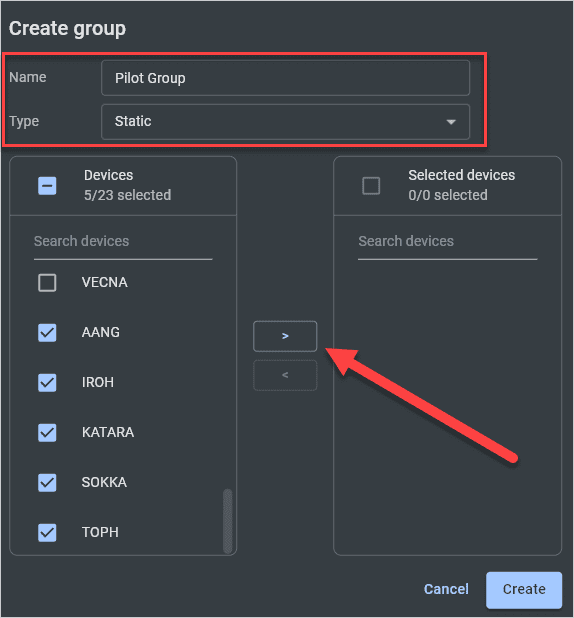
Click Create to save the group.
How to create dynamic groups in PDQ Connect
Dynamic groups automatically update membership based on filter rules, making them ideal for tracking missing or outdated software.
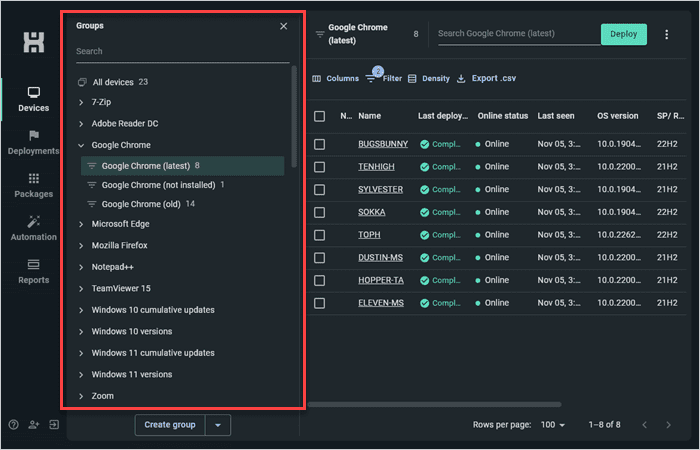
In the Devices tab in PDQ Connect, click Create group.
Enter a group name.
Click the Type drop-down arrow and select Dynamic.
Add your filter rules (e.g., Software | Name | contains | slides to find devices with Google Slides installed).
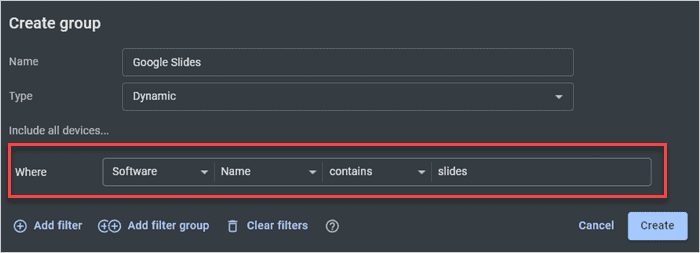
Click Create to save. Devices matching the rules are added automatically.
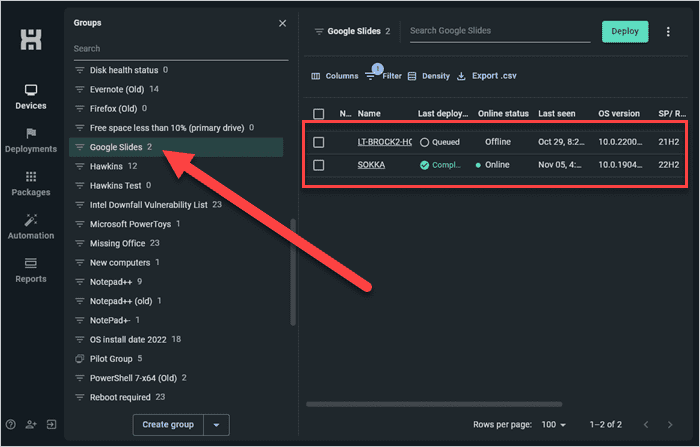
4. Use reports to drive your security strategy
Reports in PDQ Connect let you track security risks across all remote devices, export data, and adjust your security strategy.
How to create reports in PDQ Connect
In PDQ Connect, click the Reports tab.
Click Create report.
Add a name.
In the Type menu, select standard.
Click Select columns, then choose:
Software: Name
Software: Version
Software: Publisher
Software: Install Date
Device: Name
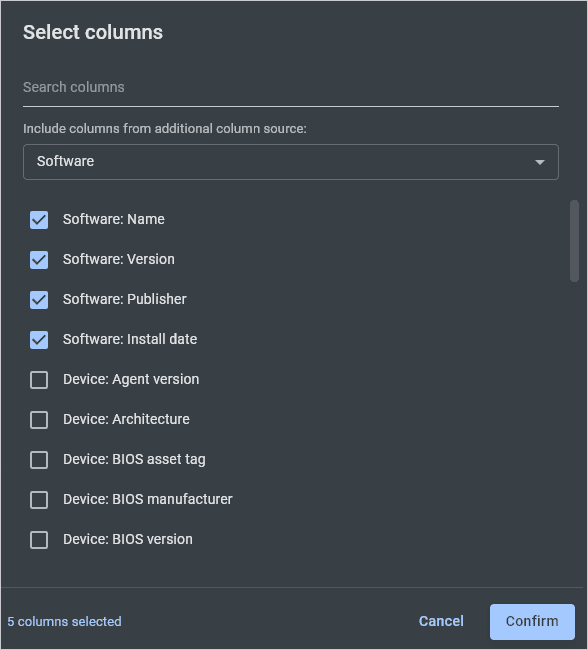
Click Confirm.
Select Group by Software: Name and Group by Software: Version.
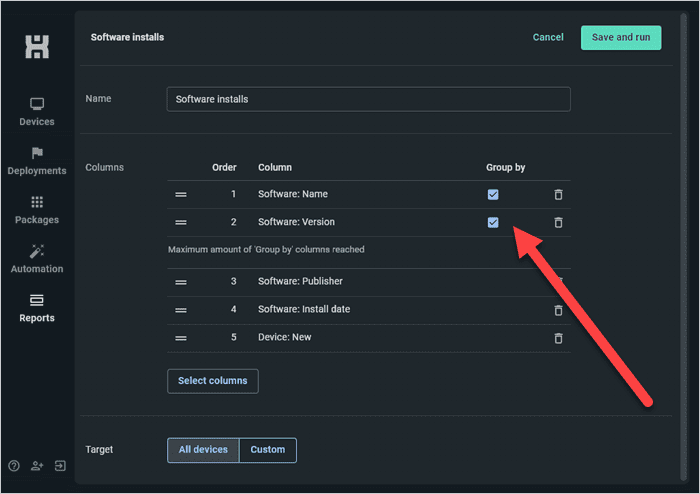
Click Save and run.
The finished product is an easy-to-navigate report with the information you need to secure your remote devices. And if you're working with Connect Premium, you can always play around with vulnerability prebuilt reports, too!
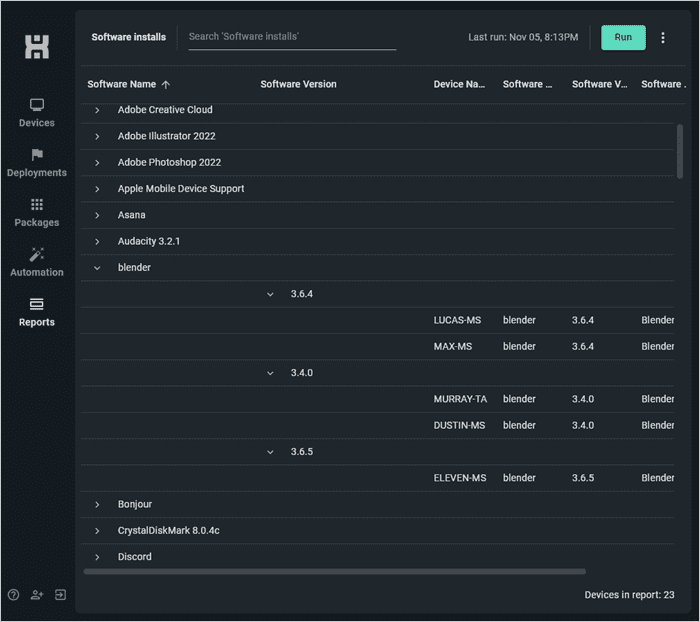
Bonus feature: Reports tend to make upper management really happy, which gets them off your back for a while. Win-win.
5. Patch remote devices with PDQ Connect
Patch management is critical for endpoint security. PDQ Connect simplifies remote patching with built-in packages and automation tools.
Patch management has been a thorn in the side of sysadmins since the invention of the update, but it’s one of the most essential components of cybersecurity. Patching on-prem devices is challenging enough, but remote devices took this to a whole new level of difficulty. Many IT professionals resorted to turning on automatic updates and then praying for the best. While I feel your pain, this is not the way.
How to deploy patches with PDQ Connect
Use prebuilt groups and packages to deploy updates to remote devices. For example, you can quickly patch outdated software, like Google Chrome, by using the built-in Chrome group and package in PDQ Connect.
In PDQ Connect, click Packages.
Select the package, such as Google Chrome Enterprise.
Click Deploy.
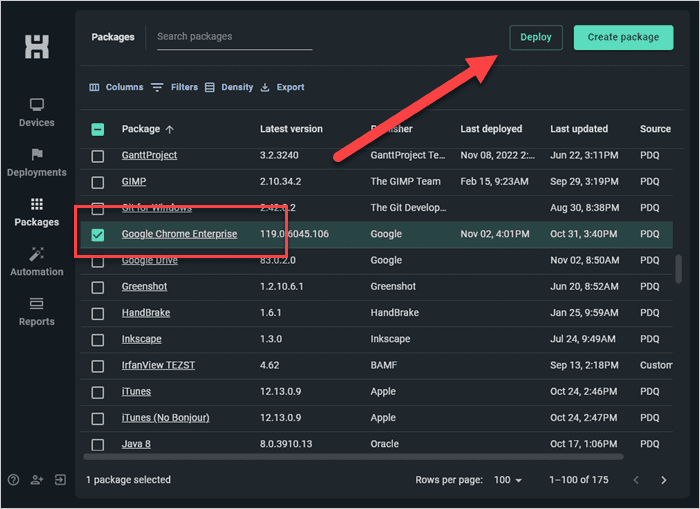
In the Search devices and groups field, enter google, then select the Google Chrome (old) group.
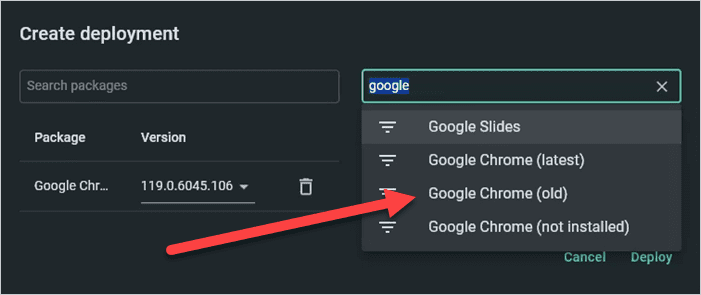
Click Deploy to begin the deployment.
If you’ve ever deployed patches with SCCM or Intune, you can understand how unnecessarily complicated the process can be. PDQ Connect takes the opposite approach and radically simplifies patch management because even IT professionals deserve a little simplicity in their lives.
That’s it. That’s the whole process. Select the package, select the targets, and click deploy. While this example used a prebuilt package and a prebuilt group, you can easily create your own custom packages and groups.
How to automate patching in PDQ Connect
Automating patching ensures devices receive updates on a set schedule without manual effort.
Click the Automation tab in PDQ Connect.
Click Create Automation.
Enter an automation name.
Select the package from the Packages field.
Select yourTrigger (e.g., Automatic, Recurring, Deploy once). In this example, I chose Recurring.
Set the start date, time, and interval (e.g., weekly on Wednesdays).
Choose your targets or groups.
Review settings, then click Save.
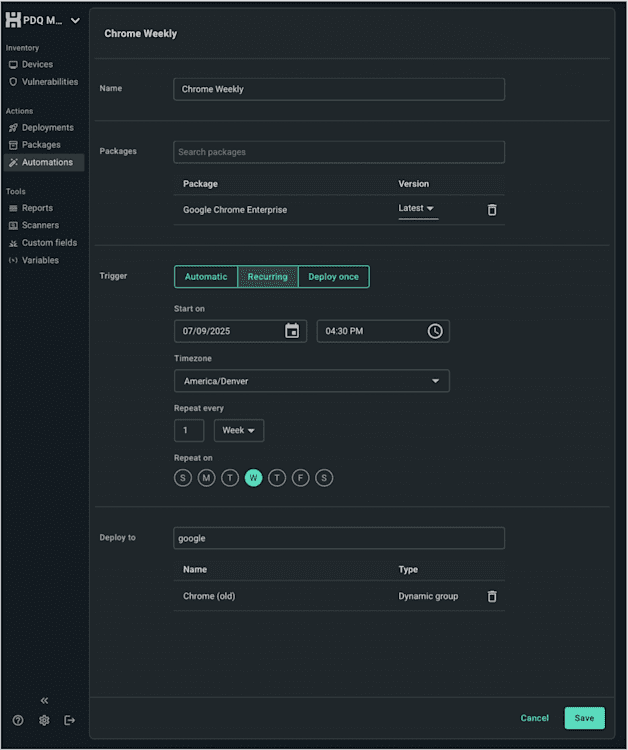
I highly recommend automating as much of the patch management process as possible. And no, it’s not because I’m lazy … okay, it’s partly because I’m lazy. But it’s also because automation is efficient and reliable. With a minute’s worth of work, I just automated all my Google Chrome deployments. Who knew securing remote devices could be this easy?
Remote security: This is the way
Securing remote machines can be a daunting task, quickly overwhelming IT professionals. But it doesn’t have to be. PDQ Connect gives you everything you need (minus the sweatpants) to track and secure your remote endpoints. And like icing on the cake, PDQ Detect sweetens your remote device security with actionable, contextualized vulnerability information and clear remediation steps.
The only question remaining is whether or not this is an actual article, or Is It Cake? I may have a problem.
FAQs about securing remote devices with PDQ Connect
What are dynamic groups in PDQ Connect?
Dynamic groups are collections of devices defined by filter rules. Membership changes automatically — if a device meets the rules, it’s added, and if it no longer meets them, it’s removed.
What are dynamic groups used for?
Dynamic groups are ideal for monitoring security risks, such as devices missing software or running outdated versions. PDQ Connect includes prebuilt dynamic collections to track vulnerable software and key OS data.
What’s the difference between static and dynamic groups?
Static groups are manually maintained and only change when updated by an admin. Dynamic groups update automatically based on filter rules, making them better for tracking live security changes.
How do I build custom dynamic groups in PDQ Connect?
Building dynamic groups is different from static ones because you define filter rules instead of manually assigning devices. PDQ Connect provides all the tools you need to create custom dynamic collections tailored to your organization.
Why should I use reports in PDQ Connect?
Reports give you a complete view of your remote environment, helping you track security risks and guide your security strategy. You can also export report data and integrate it with other systems for deeper analysis.
Why is patch management important for remote devices?
Patch management is critical for cybersecurity because unpatched software leaves devices vulnerable to exploits. Remote devices are harder to manage, making consistent patching even more important.
How does PDQ Connect simplify patch management?
PDQ Connect uses real-time device data to streamline patching. Sysadmins can quickly identify outdated software, deploy updates to remote devices, and ensure consistent security across their fleet.
Can I automate patching in PDQ Connect?
Yes. PDQ Connect allows you to schedule recurring patch deployments, ensuring devices automatically receive critical updates on time without manual effort.