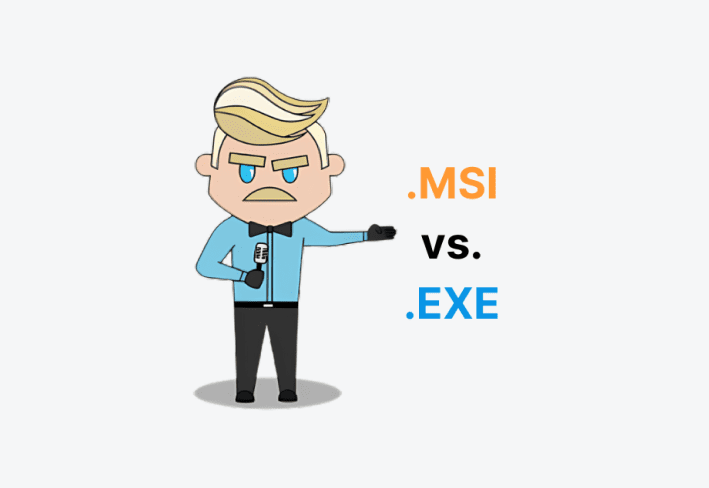What’s the key difference between an MSI and an EXE installer? MSI files are standardized and ideal for silent, scalable deployments, while EXE files offer more customization and flexibility for individual installs. Here’s how to decide which is right for your environment.
What is an EXE file used for?
EXE (.exe) files are Windows executable files that can run programs, install software, and act as self-extracting archive files. EXE is also the standard file extension for Microsoft Windows programs. In fact, whenever you launch Windows applications from your desktop, taskbar, or start menu, you're just launching a shortcut to the executable file.
To see this for yourself, right-click on a shortcut on your desktop and click Properties.
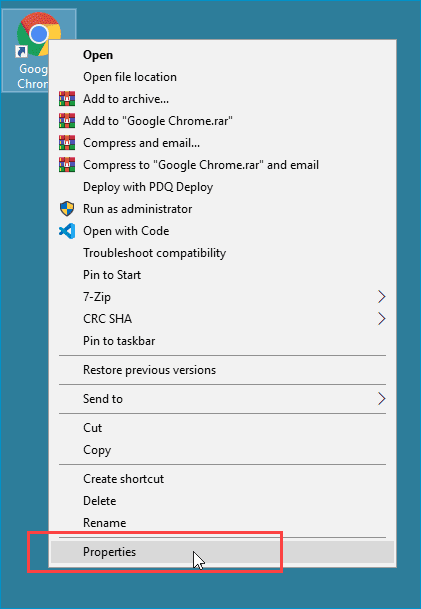
When the Properties window opens, click on the Shortcut tab. Here you'll see a Target field that tells you what file is actually launched when you double-click the desktop shortcut.
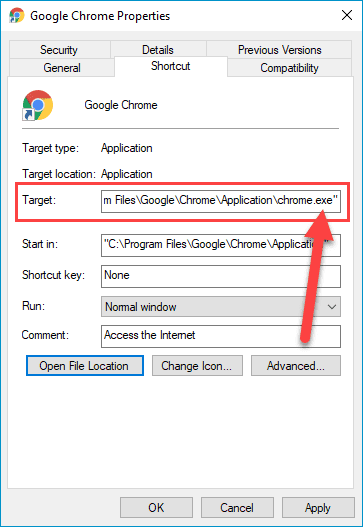
If you click the Open File Location button at the bottom of the Shortcut window, it takes you directly to the executable file in File Explorer.
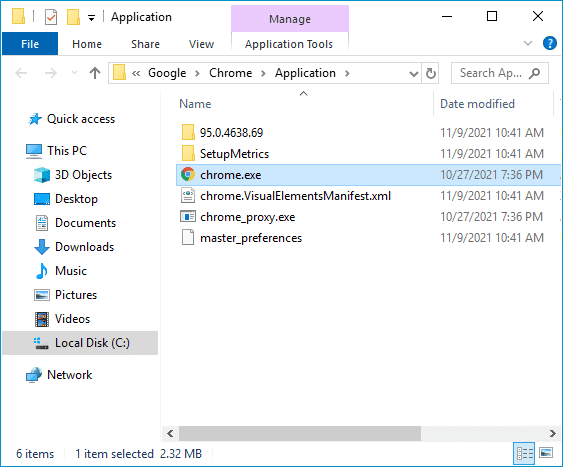
Now, if we double-click on chrome.exe, the browser launches just as if we had launched it from the desktop. It's important to understand that not all EXE files serve the same function. You might install an application with an EXE file and then launch the application with a different EXE file.
EXE files are probably one of the most recognizable file types in computing. Users generally know that when they double-click a .EXE file, stuff's about to go down. Maybe something cool — like launching a little obscure game called The Elder Scrolls V: Skyrim. Or maybe something not so cool — like installing ransomware on your work PC because you opened a file called Mariah Carey - All I Want for Christmas Is You-mp3.exe. Either way, you're in for a treat.
EXE files are also highly customizable. Developers can build out intricate installation GUIs or leave things minimalistic. Dependencies can be built in. This flexibility helps developers build out exactly what they need and control almost every aspect of the installation process. However, when you have a high degree of customizability, you tend to lose out on standardization, which we'll cover more in a moment.
If you are interested in seeing the contents of an EXE installation package, common archiving tools, such as 7-Zip, allow you to do so. If the contents don't extract properly, you can try something more purpose-built, such as Universal Extractor 2. Here are the contents of the Dropbox.exe installation package.
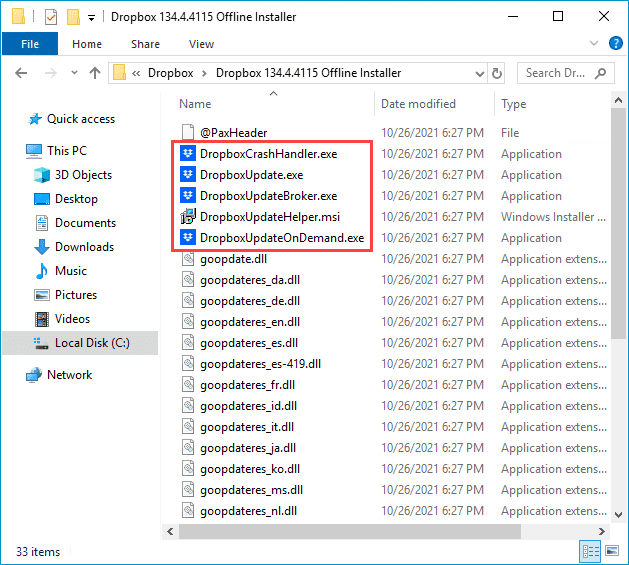
As you can see, this package includes both EXE and MSI files, as well as several DLL files. These are pretty common files to find in an installer package. Other common files include images, icons, INI files, XML files, sound files, registry data, language packs, fonts, and more.
Keep endpoints patched & secure
Deploy custom or prebuilt software packages, automate maintenance tasks, and secure your Windows devices — no matter where they are.
What is an MSI file used for?
Microsoft Software Installer (.msi) files are installation files and nothing more. Installing, updating, and uninstalling is all these files are designed to do.
The .msi extension is in reference to the Microsoft Installer service, which was renamed the Windows Installer Service because renaming stuff is what Microsoft does to keep things fresh and people on their toes. The Windows Installer is a component of Windows that handles the installation, maintenance, and removal of software.
MSI files are Windows Installer database files and interact exclusively with the Windows Installer, unlike the more robust EXE files. EXE files can use custom installation scripting or can be used as a wrapper to contain MSI files, which then use the Windows Installer.
Clear as mud? Welcome to the Microsoft ecosystem, my system administrator friend.
You can view the contents of MSI files using many of the same utilities that you use to extract or view the contents of EXE files. Here are some of the files extracted from the Zoom.msi installer.
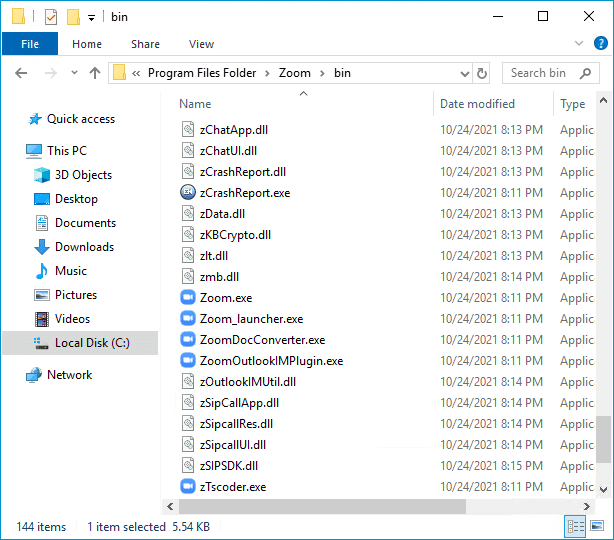
As you can see, we have many common files here, including EXE and DLL files. You'll also find many of the same files found in EXE install packages. However, you won't find any MSI files contained within an MSI file because only one instance of Windows Installer can be running at any given time. If you've ever tried to install an MSI while another MSI is already installing, then you've probably seen this error message.
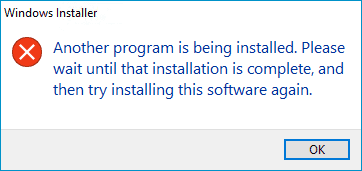
MSI vs. EXE: Which installer is better?
Not sure which installer to use? Here’s a side-by-side comparison to help you decide.
MSI files | EXE files |
|---|---|
Always installer packages | Can be more than just installer packages |
Standardized and must meet certain requirements | Highly customizable, offering flexibility to developers |
Universally known and available switches | Can contain other .exe and .msi files |
Verbose logging options | Can contain and install dependencies |
Defined uninstall parameters | Can be compiled in many different ways using various scripting languages |
Simplified network deployments with always-available silent switches | Don't require the Windows Installer |
So ... which one is better? Well, the boring answer is that it depends. Both EXE and MSI files have their place and use cases. And that's a good thing. Having options is almost always better than being limited to a single choice.
When should you use an MSI or EXE installer?
If an application developer provides both an EXE and MSI installer for its software, which should you use? While it often won't matter which you choose, there are certain situations where you would want to choose one over the other.
Occasionally, developers nudge users towards a particular version. This suggestion is great for inexperienced users, as we all know that the best choice is no choice for typical end users.
The customizable choice: EXE
If the developer doesn't offer a recommendation, then home users may find it better to use an EXE installer, which may include dependencies that MSI installers don't include. EXE files are also likely to include more customization options during the installation process.
The standardized choice: MSI
If you need to deploy applications to several computers remotely, then MSI files will be your new best friends. While there are many reasons why IT professionals may prefer MSI files over EXE files, including logging and uninstall strings, the main reason is because of the silent switch.
Silent installations are great for a couple of reasons. First, a silent software installation means that you won't need to physically or remotely work through the installation prompts to get the application installed, which is almost always necessary if you're deploying to multiple computers. Second, if you're deploying an application during business hours, imagine the chaos that would ensue if several of your users suddenly received random software installation prompts on their computers. Many of them would probably think a virus is installing. And I don’t know about you, but I’d rather avoid the influx of phone calls and tickets that would produce.
Now, before I get yelled at, yes, you can silently deploy many, if not most, EXE files. However, as we've said, many aspects of MSI files are standardized, including their switches, meaning you don't have to figure out what the silent switch is for MSI files because it's the same for all MSI files. In fact, you can view all the Windows Installer switches by typing the following command into your Windows search bar or the Command Prompt.
msiexec /?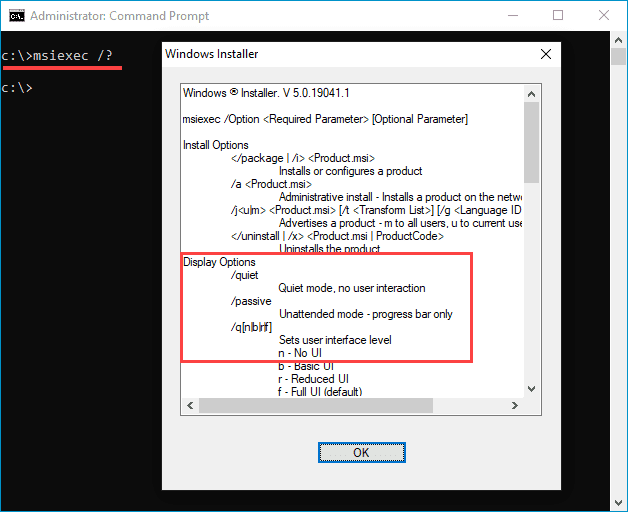
This image shows some of the options and switches available when using Windows Installer (msiexec.exe). The primary silent switch is /qn, which means no UI. The /quiet switch often provides the same functionality, though technically, it just means it doesn't require user interaction, so some UI elements may still show.
Deploying EXE files silently can be a much more frustrating experience. While there are some common silent switches used by EXE files, it's really up to the developer to decide what to use. Worst of all, they might not even include a silent switch, making an otherwise simple software deployment much more difficult.
It bears repeating: When it comes down to it, the primary difference you'll want to remember is that EXE files are highly customizable and great for single installations, and MSI files are heavily standardized, making them great for office environments and deployments.
MSI versus EXE FAQs
Can an EXE installer contain an MSI file?
Yes, an EXE installer can contain an MSI file. EXE installers often serve as wrappers and may include MSI files to handle installation through Windows Installer.
Are MSI files safer than EXE files?
No, MSI files aren't inherently safer than EXE files. Both can be safe (or malicious) depending on the source. MSI files are more standardized, which can reduce complexity but not risk.
Can I silently install an EXE file?
Sometimes. EXE silent switches vary by developer and aren't guaranteed, unlike MSI files which support consistent silent install switches like /qn.
If you're a sysadmin struggling with deployments in general, check out PDQ Deploy. Remote? Check out PDQ Connect. We take the guesswork out of most deployments by providing hundreds of prebuilt packages in our Package Library. We do the work so you don't have to!