As you may already know, the newly redesigned Skype 8 has replaced Skype 7. Microsoft was originally planning to ax Skype 7 on September 1st but has delayed the inevitable end due to customer lash back.
One of the unfortunate new ‘features’ of Skype 8 is you can no longer turn off automatic updates. This means that if you need to deploy Skype 8 to your environment, Skype 8 will update itself, and there’s nothing you can do about it. If your end users don’t have administrator privileges, Skype 8 will show a lovely UAC prompt and refuse to launch until an administrator gives permissions for it to update.
Workarounds to Stop Skype 8 From Auto-Updating
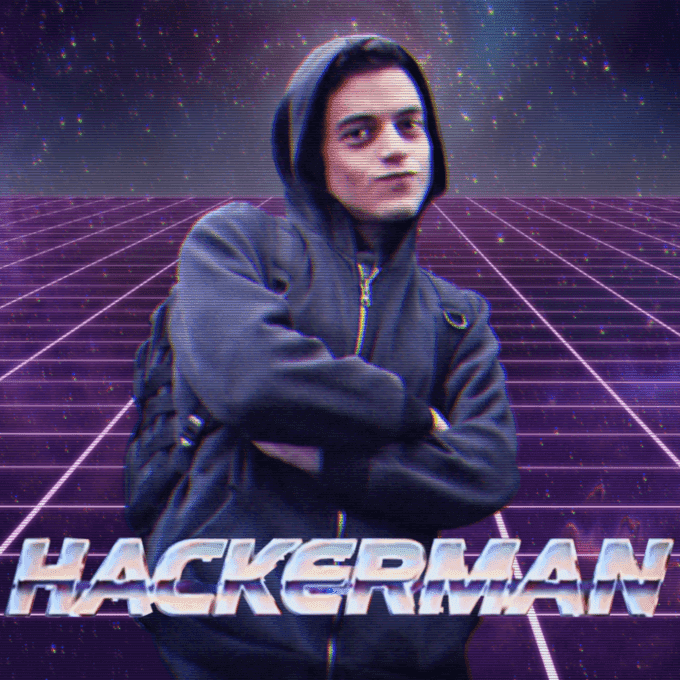
Fear not, for we’re here to the rescue with some 1337 haxxx that you can deploy to keep Skype from updating automatically. And by 1337 haxxx I mean some horrible, ugly hacks that work for now but could stop working at any time. Proceed at your own risk!
There are several threads out there full of disgruntled Skype users sharing hacky workarounds, with ideas ranging from blocking SetupSkype.exe through GPO to blocking
get.skype.com through hosts file modifications.
Since blocking SetupSkype.exe through GPO could cause unexpected side effects like not being able to update Skype manually, and since hosts file modifications make me sad inside, I’m going to walk you through my favorite least-bad idea.
Create a new ‘Disable Skype auto updates’ PDQ Deploy Package
Make sure you name it something that conveys your l33t hax0r skills. I went with
Skype pwnage HAXXX – disable auto updates.
Create a PowerShell step and paste in this script:
# -Force includes hidden items such as Default, and -Directory filters the results to only directories. $UserFolders = Get-ChildItem -Force -Directory -Path "$env:SystemDrive\Users" ForEach ( $UserFolder in $UserFolders.FullName ) { $SkypeSetup = "$UserFolder\AppData\Roaming\Microsoft\Skype for Desktop\Skype-Setup.exe" if ( Test-Path "$SkypeSetup" ) # If Skype-Setup.exe exists, delete it { Write-Output "Removing: $SkypeSetup" Remove-Item -Force -Path "$SkypeSetup" | Out-Null } Write-Output "Creating folder: $SkypeSetup" New-Item -ItemType "Directory" -Path "$SkypeSetup" | Out-Null # Create folder called Skype-Setup.exe }
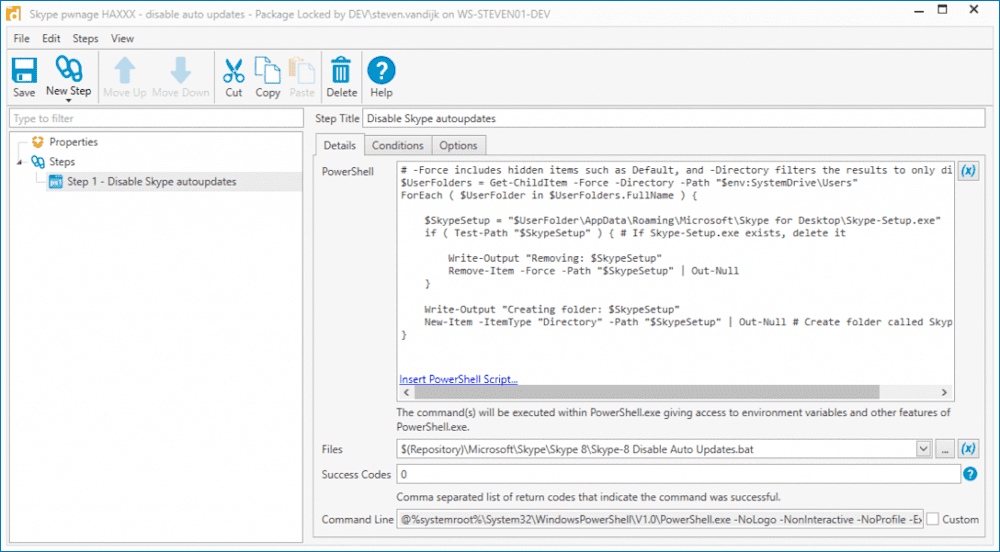
Make sure to switch to the dark theme for the most genuine hacker experience.
This script looks in every single user folder, deletes Skype-Setup.exe if it exists, and then creates a new Skype-Setup.exe folder to prevent Skype from re-downloading the update file.
Deploy to all your machines with Skype 8
Make sure to yell “I’m in” to convey how dramatic your hacking is to the viewers at home.
Skype 8: Can’t Live With it, but Your End Users Need it for Some Reason
I’ve tested this method over the last few Skype 8 updates, and it’s worked surprisingly flawlessly. Skype no longer automatically updates or pops up UAC prompts. If you do find yourself in the position where you need to deploy Skype in your environment and want to prevent it from automatically updating, I hope this eases the pain. If you have any problems or this method suddenly stops working, feel free to comment below or on our forums, but keep in mind that preventing Skype from updating is completely unsupported, and these instructions are provided just for “fun”.



