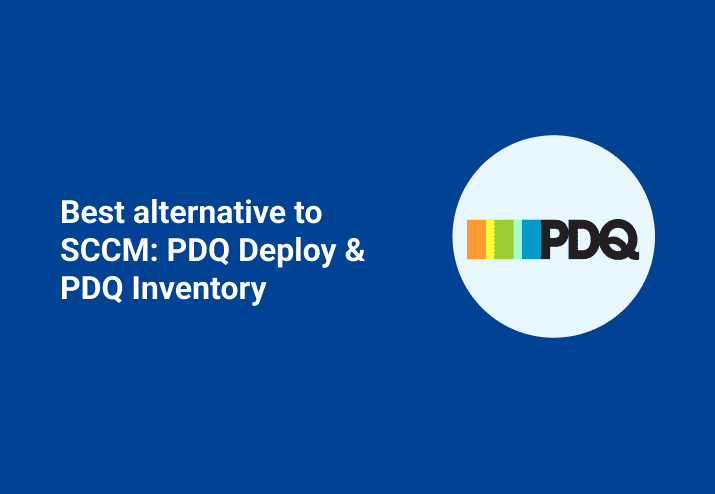Before we started PDQ.com, we spent several years in the trenches as system administrators supporting large businesses with IBM Tivoli Framework and Microsoft SCCM. These systems were great for large organizations, but a bit out of reach for small and medium-sized businesses. With that in mind, we created PDQ Deploy and PDQ Inventory. Tools for sysadmins, made by sysadmins. So what are the major differences between PDQ and SCCM? And why is PDQ Deploy and PDQ Inventory a great alternative?
PDQ vs SCCM
First things first…
The amount of immediate feedback received by an administrator is one of the major differences between PDQ Deploy and SCCM. When an administrator initiates a software deployment to a target computer or group of computers in PDQ; they are given immediate feedback from the application. It lets the administrator know exactly what is running on the target machine at that time. If for any reason the deployment fails, cleanly formatted output logs are available from the PDQ application itself.
Combining PDQ Inventory with PDQ Deploy streamlines the process of configuring, deploying, and pushing software to specified computers in just moments. No complex policies need to be created and no complex services or roles to be configured.
Patch some of the most common applications in a network in the same amount of time that it takes to brew a pot of coffee.
You may be thinking…that’s all fine and dandy to read, but is switching to PDQ really worth it?
Let’s look at the SCCM deployment process in a nutshell
Make sure the SCCM client is installed on your target machines
Build your deployment package
Wait for your package to replicate to the distribution points
Create your advertisement, linked to your collection(s)
Wait for your clients to check-in
Wait for your clients to request installation
Wait for your deployment to be complete
Dang…something failed, only 96% complete, why did the other 4% fail? Well, it’s off to event logs and complex reporting to find out.
Now, let’s compare that to the PDQ deployment process
Grab whatever software you want to deploy from the package library using PDQ Deploy
Click the “Deploy Once” button, select your freshly downloaded package and define some targets
Click “Deploy Now” and you’re off to the races
Say, three of your computers failed…simply click the output log for the individual failed machines. PDQ allows you to see exactly why they failed. It’s easy to redeploy immediately. Then, you can even re-deploy from the failed step…no waiting or complex reporting. No fuss. Remember to do a group test before deploying to the rest of your environment. Also, make your life even easier by creating deployment shortcuts.