Taking over the responsibilities of a former employee is no easy task, especially in the IT world. If you’re lucky, you’ve joined a well-staffed IT department with plenty of overlapping responsibilities. The much more likely scenario is you’ve just joined an understaffed, overworked, sleep-deprived IT team where each team member is a single point of failure just waiting to happen.
You’ve been informed your primary responsibility is keeping hundreds of company endpoints up to date. Wondering how you will manage to keep that many systems up to date by yourself, you sit down at your “new-to-you” computer, turn it on, and notice a couple of applications on the desktop. PDQ Deploy and Inventory. Here’s what you should check out first.
1. Ensure your credentials are good to go
The very first thing you’ll need to do if you’ve just inherited PDQ Deploy and Inventory is to ensure the credentials are up to date. Be on the lookout for lingering accounts of recently departed employees, especially if they were used as the default Scan User.
PDQ Deploy and Inventory rely on credentials with sufficient privileges to scan endpoints and deploy applications to them. The credentials used to perform these tasks need local administrator access on the target computers.
To view and modify the current list of credentials stored in PDQ Inventory, click Options > Credentials.
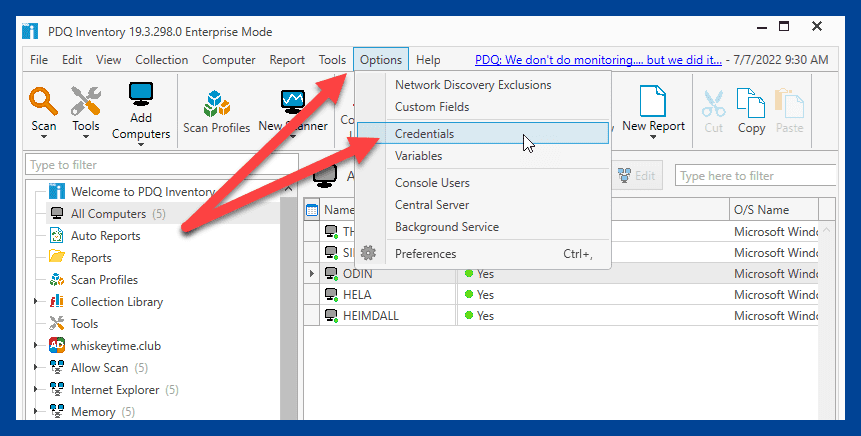
You can add, edit, and set the default Scan User in the credentials window.
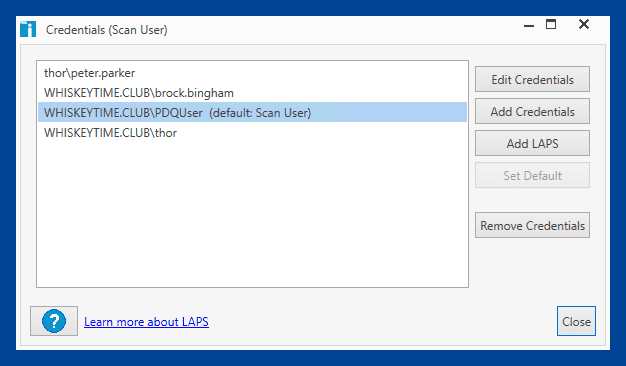
You’ll also want to review these settings in PDQ Deploy by clicking on Options > Credentials. You’ll have the same settings available as you did in PDQ Inventory, except in Deploy, you can set the default Deploy User.
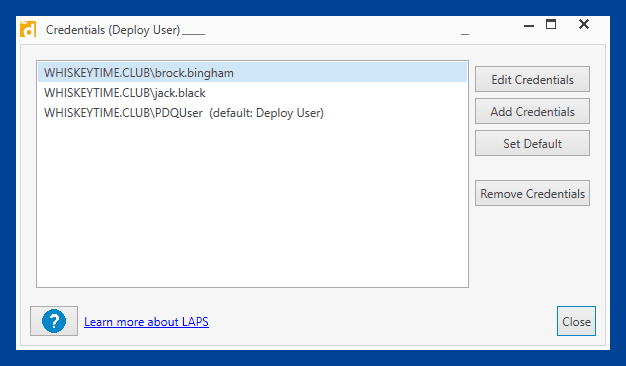
If you really want to impress your boss and start using Local Administrator Password Solution (LAPS), check out our Configuring LAPS webcast.
2. Review your computers in PDQ Inventory
The next thing you’ll want to review is your list of computers in PDQ Inventory. You can learn a lot about your environment by examining your managed devices. For example, if you see any error messages, like the one below, then you know that your DNS might need some TLC.
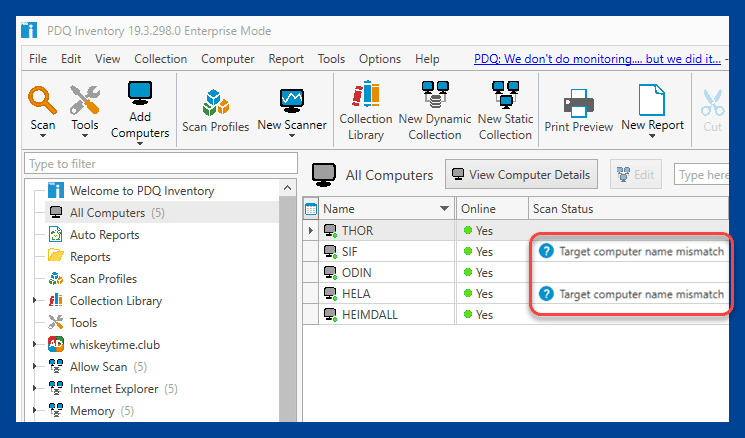
You can also learn much about the devices themselves. You can discover what kind of hardware is in use, OS versions, system uptime, current user, and much more. If you really want to dive into the details, double-click on any device in the list to open the computer details window.
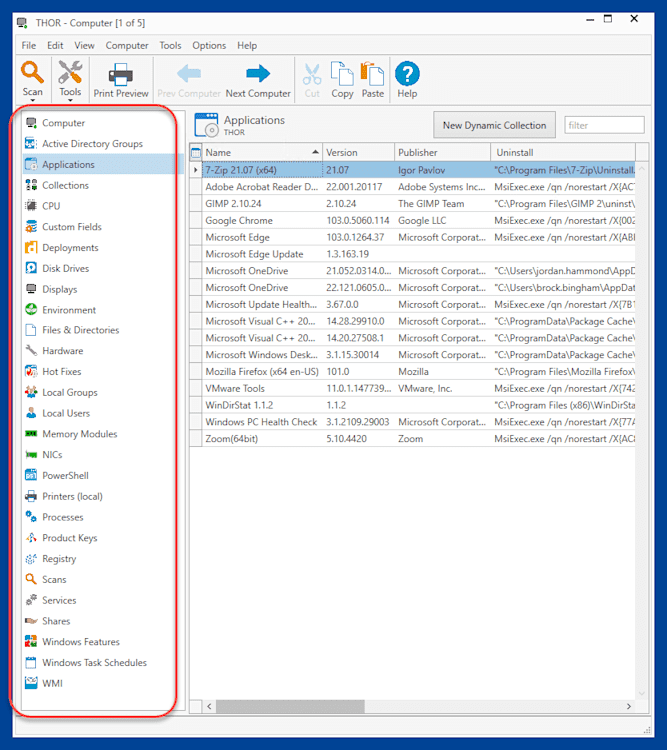
The list menu on the left side of the computer details window gives you access to detailed hardware and OS information, installed applications, user information, applied hotfixes, and more. The computer details window is a great place to start learning more about the devices on your network.
3. Check out the Collection Library
Next, you’ll want to familiarize yourself with the Collection Library in PDQ Inventory.
The Collection Library dynamically organizes your devices into collections as they match specific filter criteria. If you have a computer with an old version ofZoom, it is automatically added to the Collection Library > Applications > Messaging > Zoom Client > Zoom Client (Old) collection.
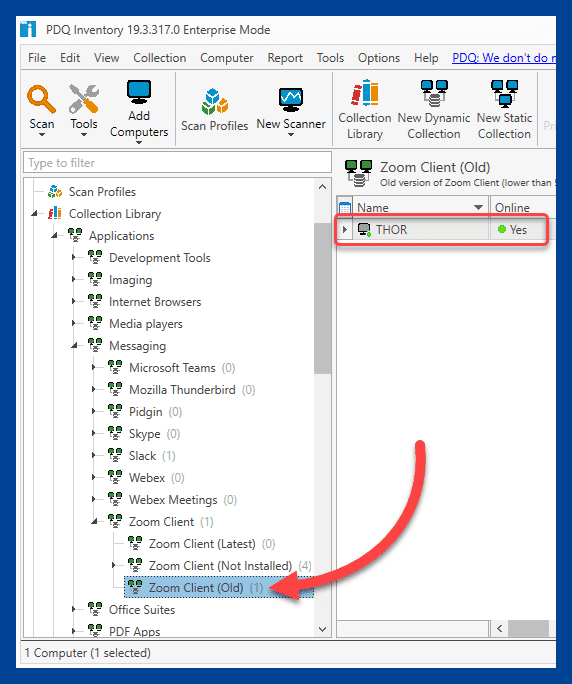
The Collection Library is a great way to see at a glance which computers are running specific software and, more importantly, which are running out-of-date software.
4. Review your scheduled deployments
If the employee you replaced was smart, they took advantage of scheduled deployments in PDQ Deploy. Scheduled deployments let you automate the patch management process. This is the secret sauce to ensuring you deploy patches on time to hundreds or even thousands of computers, even if you’re a one-person army.
To review the currently scheduled deployments in PDQ Deploy, click All Schedules.
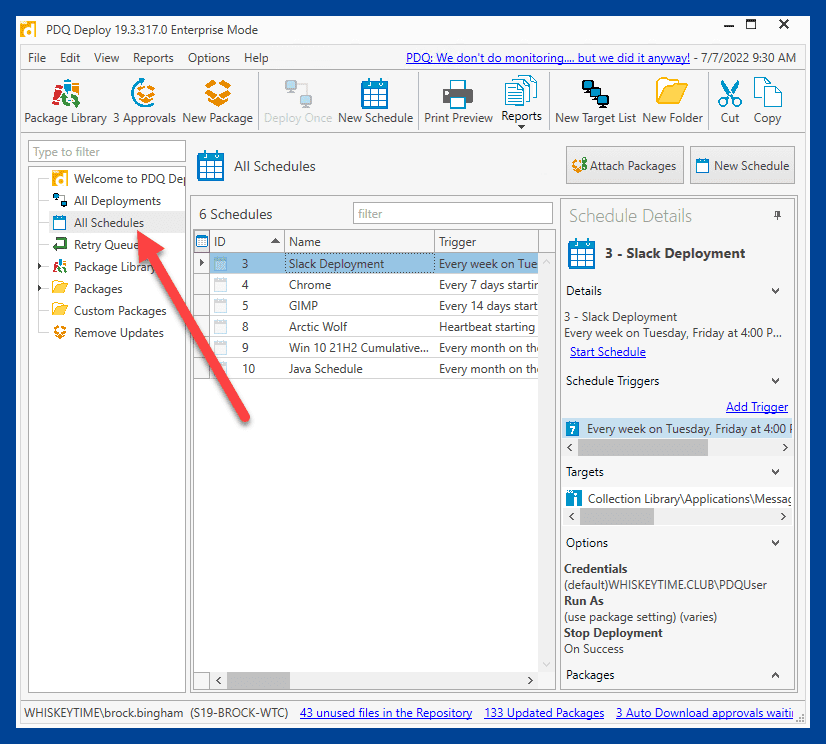
The All Schedules page lists your current deployment schedules. Clicking on a schedule shows you the triggers (triggers are what kick off the deployments), the targeted computers, the configured options, and the attached packages. By double-clicking on a schedule, you can review all the schedule settings and modify them.
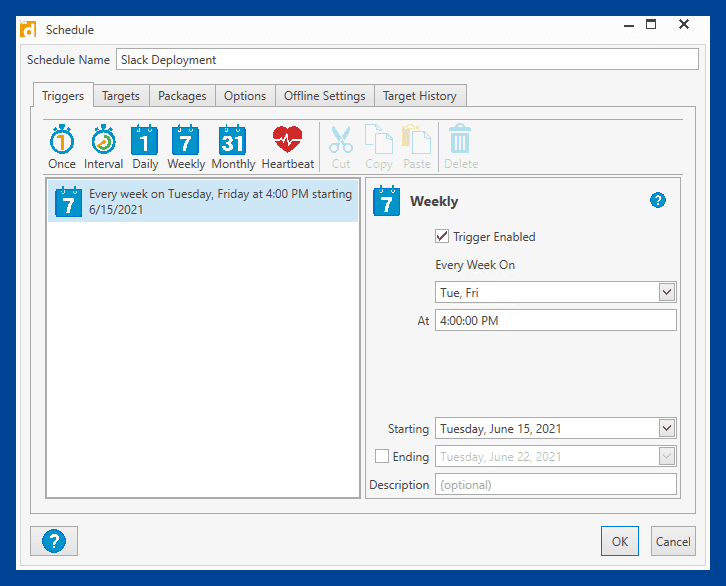
As you can see from the image above, this Slack deployment schedule has a trigger to kick off every week on Tuesday and Friday at 4 p.m. By clicking on the Targets tab, we can see that the schedule targets computers that are members of the Slack (Per-Machine Install) (Old) collection, which contains computers with old versions of Slack installed.
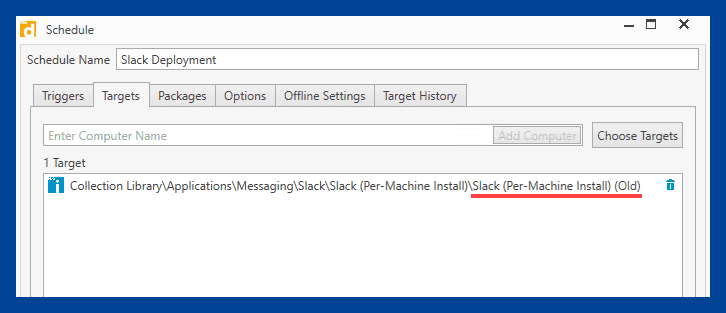
Scheduled deployments are like those classmates that did all the work on the group project but let you put your name on the project and get credit anyway. The schedule does all the work, and your boss thinks you’re working extra hard keeping devices patched and up-to-date.
5. Familiarize yourself with the Package Library
The Package Library is your one-stop shop to access over 200 applications custom-tailored by PDQ’s very own expert packagers. These packages are automatically updated and downloaded to your PDQ repository, which is essential to automating your patch deployments.
To access the Package Library in PDQ Deploy, click the Package Library button.
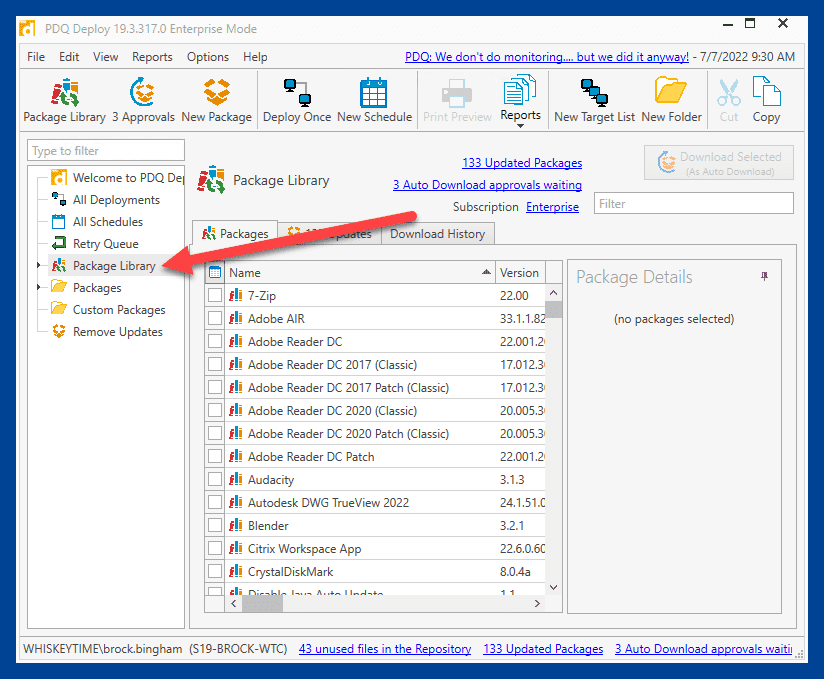
Take a moment to familiarize yourself with the packages available in the Package Library. That way, when Thomas from HR asks for Dropbox, you’ll know there is a pre-built package in the Package Library that you can easily download and deploy.
Inspect custom packages
There’s a good chance the former employee had built at least a couple of custom packages. It would be wise to review these packages in case you need them in the future.
To open the package details window, double-click on the package name in the tree.
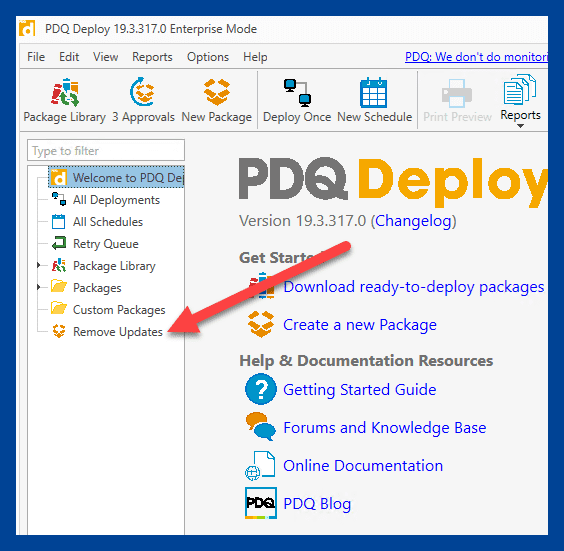
The package details window contains all the information for the package, including conditions, options, offline settings, and steps.
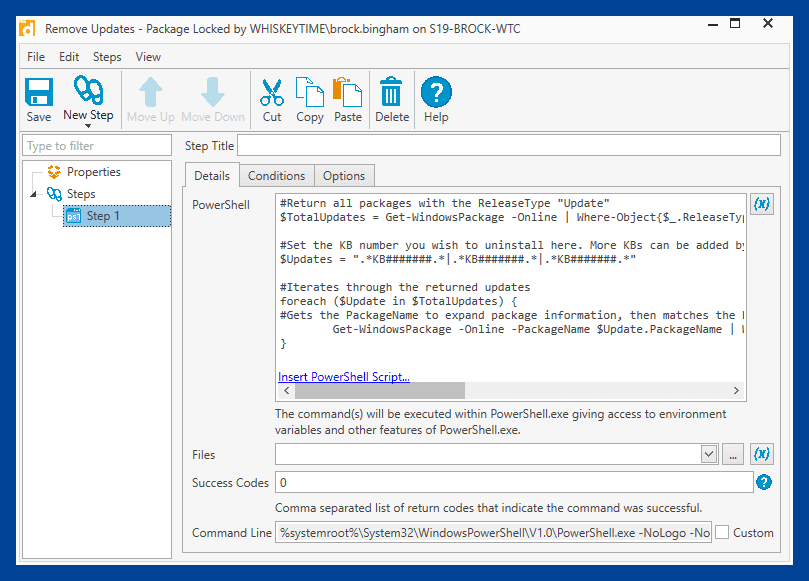
As you can see from the example above, this custom package only has one PowerShell step that uninstalls specified Windows updates. Knowing about the existing custom packages and how they function can help you understand the needs of your users so that you’ll be ready when Sharon from marketing asks you to install that one program you’ve never heard of before.
You’ve inherited greatness
PDQ Deploy and Inventory will help you be the one-person-army your boss wants. If you’ve yet to be fortunate enough to inherit PDQ Deploy and Inventory, why wait? Download a free trial now and discover just how cushy your job can be. Just remember, with great power comes great responsibility. Use all that free time wisely. I recommend playing Elden Ring and watching all of the available seasons of Stranger Things in one sitting.



