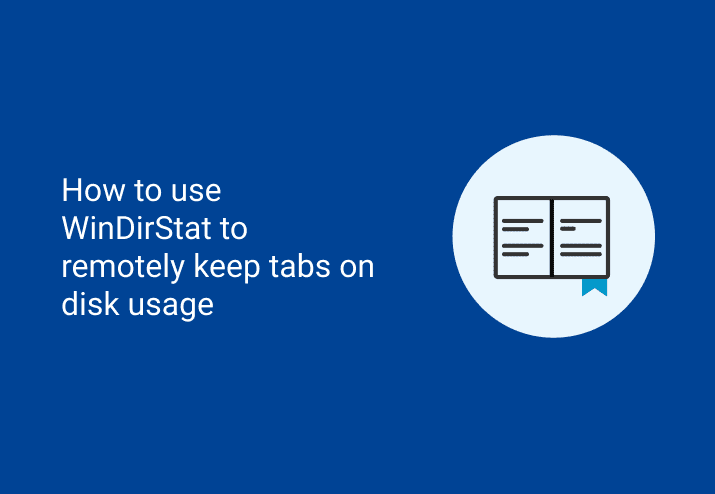Much like the humble hamburger, WinDirStat is one of those life-changing events that walks into your life and you love it freely. When you combine the power of WinDirStat and PDQ Inventory, you can create an awesome tool combo. Mmm, hamburger WinDirStat.
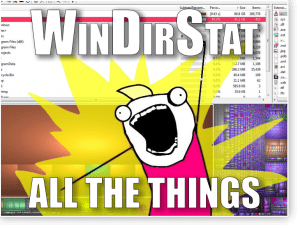
Although you may not realize it, WinDirStat can be called from the command line.
So, what does this mean? And, why is that important to you?
Well, that means that you can specify a remote target for WinDirStat to start scanning.
Furthermore, it means we can create a tool in PDQ Inventory to scan all the things! (Custom Tools requires Enterprise mode.)
Scan All The Things (with WinDirStat and PDQ Inventory)
Scanning with WinDirStat and PDQ Inventory is super duper simple. In fact, creating tools with PDQ Inventory is just as super duper simple.
If you haven’t downloaded WinDirStat yet, you can do so here.
On the Main console window of PDQ Inventory:
Select Tools in the tree
Ensure the Tools Menu tab is selected
Click New > Tool
In the Tool window, type in a name.
Type in a command to run (including PowerShell!) or select a saved script to insert.
In the case of WinDirStat, I am going to have it run the following command (change program location as required):
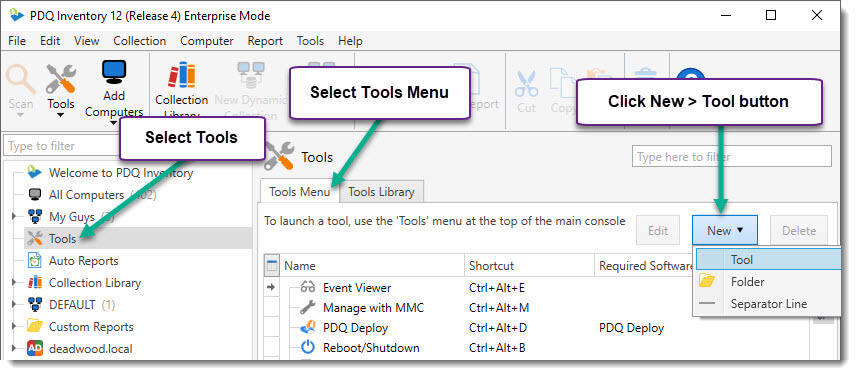
"C:\Program Files (x86)\WinDirStat\WinDirStat.exe" \\$(Computer:TARGETHOSTNAME)\c$\You will notice that this script includes a fancy variable, $(Computer:TARGETHOSTNAME), to represent the name of the computer that is selected when the tool is run. PDQ Inventory has many built-in variables that can be used in Tools (and even Collections and Reports). For more info about computer specific variables, click here.
Click OK. With the use of the computer specific variable, the tool that we created is going to run WinDirStat.exe and start scanning \\TargetHostName\c$ for files and folders.
Wow, that’s super neat and you just learned something new! To learn even more about the Tools and Tools Library, check out this link.
Wrapping up
Since PDQ Inventory gives you a fantastic way to make use of third-party applications, there is nothing holding you back from taking advantage and simplifying your life.
To see this tool in action, please enjoy this short tutorial:
Loading...