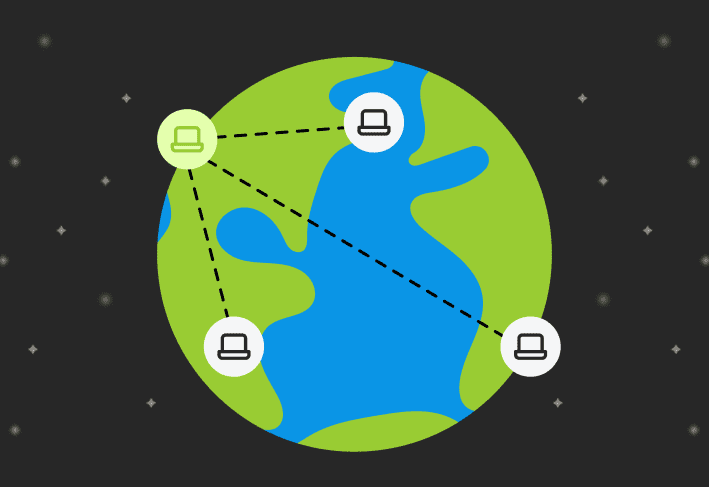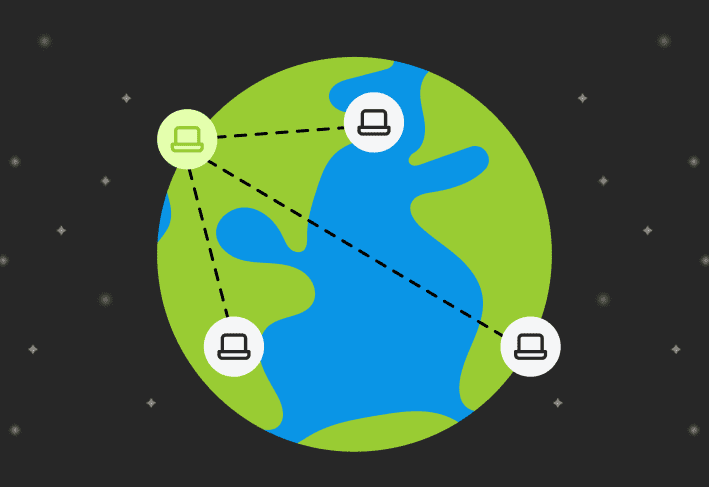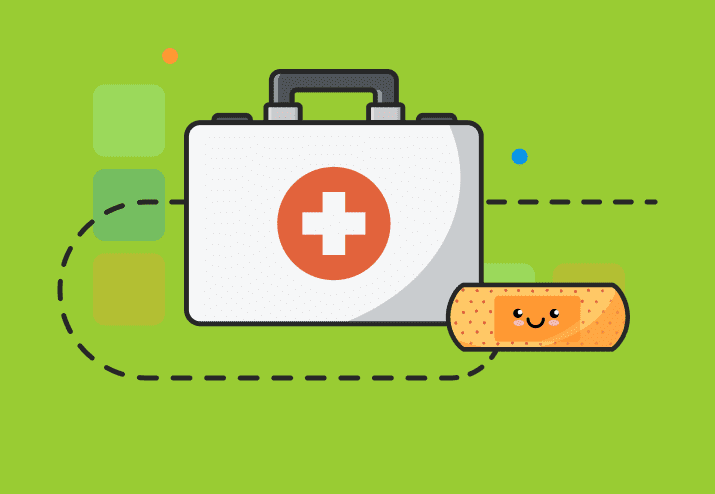If you’re new to PDQ.com this blog post is bound to help you know how to use our support site and submit a support ticket, as well as reach our Solutions Team. Also, keep in mind that this post is more directed toward those of you who may be new to the IT world. We want you to be as effective at your job responsibilities as possible.
How to submit a ticket
While we do our best to cover everyone’s questions, there might be some specific questions that you may have that we do not answer in this series, in that case here are the ways you can reach out for support and we’ll do our best to help you out!
Sending an email to support
One of the most commonly missed bits of information is the installed version of PDQ Deploy and/or PDQ Inventory. Knowing the exact version helps us assist you since the issue may have been addressed in a newer build. You can get the version either from Programs and Feature or from within the programs under Help > About PDQ Deploy or Help > About PDQ Inventory. Obviously, it will change depending on the program you need to get the version information from. You can always view the version column in Programs and Features as well. Be sure to tell us what you’re trying to do and what you’ve attempted to try and fix the issue. If this is for an error, please try and replicate the problem. Also, include any event log entries that might be related to the error or issue at hand.
Logging into our support site
We also have our support site to not only enter tickets but track their status and history as well. An important note about this site is that the login is not linked with the login used to buy the product licenses. If you’ve never been to the support site, you will need to create an account or link it to a supported provider using the available authentication options. Even if you’re coming over from our old support site, you will still need to create a new account since those accounts are separated as well. Once logged in, you can view or submit tickets under your Profile Picture > Your Tickets.
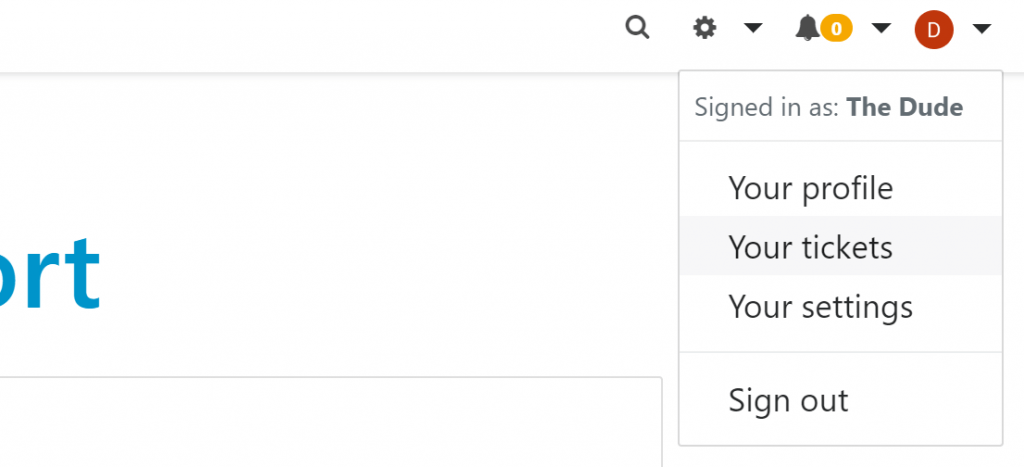
Once on the page, you are shown a list of any existing tickets. You can also open a new ticket by clicking on the, ‘submit a ticket’ button. From there it’s similar to submitting a ticket to us by email. You’ll want to make sure you tell us what product the issue is with, what you’re trying to do, what’s not working, and what the full version number of your install is.
Submitting a ticket from an error
Be sure to read the error, it can tell you exactly what the issue is! Tickets submitted with this method already have the needed information on the error. Although, we do want to know how you got the error and what you were trying to do when you received it. Also, you must fill out the email box 100%, or we won’t be able to help you. Sometimes errors can occur within the software. If you ever come across one, you have the option to submit it as a bug from the following error windows. Simply, click on the link that says “Submit this issue to PDQ Support,” and a new window will appear to create the ticket. Be sure to fill out what you were doing when the error occurred. Don’t forget to include your email address. Without it, we won’t be able to reach back out to you, and your support ticket will be automatically closed. All the other information we usually ask for will be included in the diagnostic details under the email address. If we have further questions, you can expect them in a follow-up email!
That’s a wrap
If you have any questions not related to an error or problem, such as a “How do I?” please include what you’re trying to do, what you’ve tried, and what isn’t working. This information helps us determine if PDQ Deploy and PDQ Inventory, are the right tools for the job. If our software can’t help you, maybe Group Policy might be a better option for your current task. Thanks for reading and make sure to check back with us for more helpful content directed toward the new IT professional. More great content coming soon!
Loading...