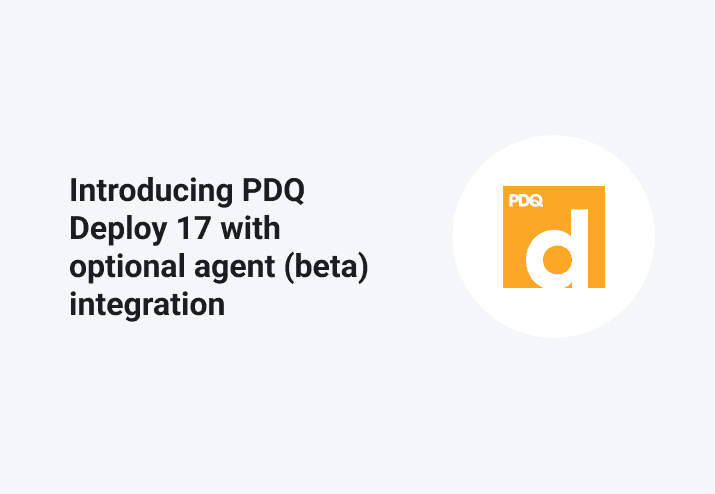UPDATE 9/23/19:
We are announcing the End of Life (EOL) of the optional PDQ Agent beta from our existing products.
PDQ Deploy 17
PDQ Deploy 17 is now available for download. This version of PDQ Deploy comes with something you’ve all been waiting for – integrated functionality with the PDQ Inventory 16 optional Agent. In order to use this new feature, you will need to be using both PDQ Deploy 17 and PDQ Inventory 16.5 running in Central Server mode.
To enable alerts for new versions of PDQ products, click Options > Preferences > Alerts (or press Ctrl+Comma) and check Auto Update Check Enabled. Once saved, click A new version is available in the status bar to download and install the latest version.
Agent
The Agent is an optional addition to both PDQ Inventory and PDQ Deploy. This Agent is a service installed on computers in the PDQ Inventory database that can be used to perform tasks that would otherwise require a direct connection and use of the standard PDQ Inventory service. With PDQ Deploy 17, we’ve now added the ability to deploy to computers in PDQ Inventory that have the Agent installed. The Agent is a huge feature, and in order to get this out sooner rather than later, we are rolling this out in stages.
What can you do with the optional Agent in PDQ Deploy 17?
PDQ Deploy 17 allows you to deploy any package to Internal Agents. However, only unmodified Auto Download packages (from the Package Library) can be deployed to a target that has an External (aka Offsite) Agent.
The Auto Download package cannot have Pre or Post steps.
The Auto Download package cannot be converted to a standard package.
The Auto Download package cannot have any altered Conditions.
On the Options tab, you can modify the Scanning, Timeout, and Auto Download approval settings.
On the Offline Settings, you can modify the Retry Queue.
How can I determine Internal from External?
PDQ Inventory has collections for the Agent that will help you identify Internal from External. These collections are located in the Collection Library at the following: Applications > Utilities > PDQ > PDQ Agent. When using Deploy Once or creating a Schedule, you can choose targets from PDQ Inventory. With a Schedule, you also have the option of linking to a collection vs. choosing individual targets. This will deploy to all members of the collection based on the membership of the last successful scan.
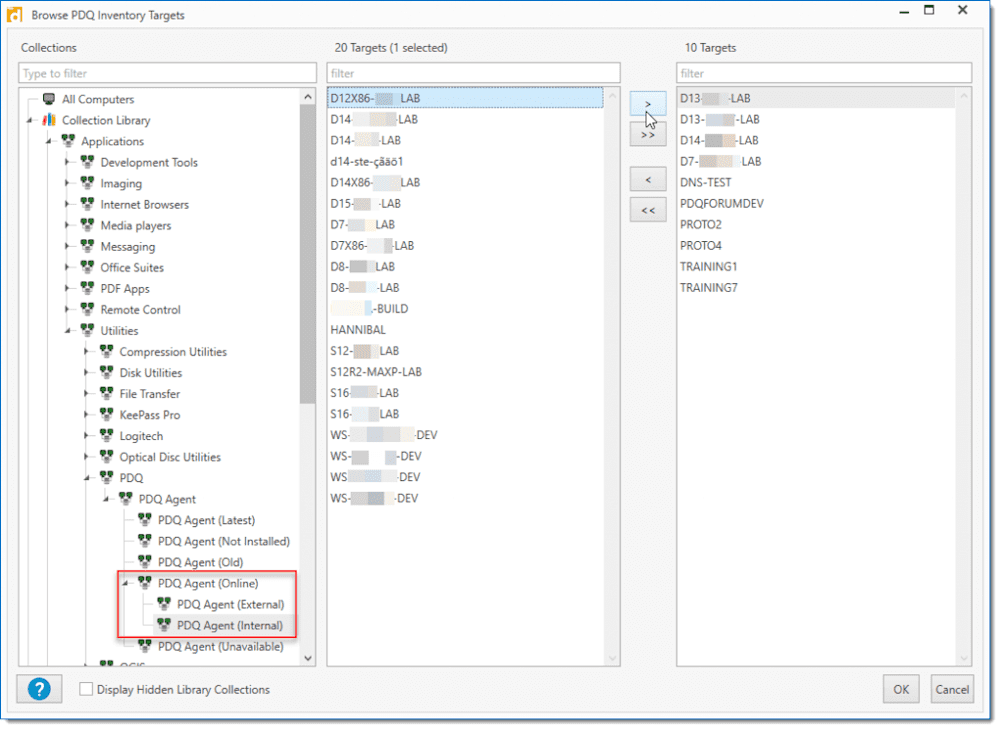
Scan Step
We’ve added a new step type available when creating a package. Now, introducing the Scan step! Scans are no longer relegated to after the deployment; you can add one at any time. This feature can be beneficial when using the PDQ Inventory Collection condition or using a PDQ Inventory collection as a target source. Based on the scan profile selected, the initiated scan in PDQ Inventory will ensure target computers are up-to-date for the remainder of the package.
The target computers must already be in PDQ Inventory with names or hostnames that match the names used in PDQ Deploy. (Requires PDQ Inventory version 16.1.0.0. Both products will need to be installed on the same console running in Enterprise mode.)
Nested Packages
We’ve added the option to use the Nested Package conditions. Previous to Deploy 17, a Nested Package automatically honored the conditions on the Nested Package step instead of the conditions in the Nested Package itself. However, now you can choose whether to use the conditions in the Nested Package or set all new conditions on the step itself.
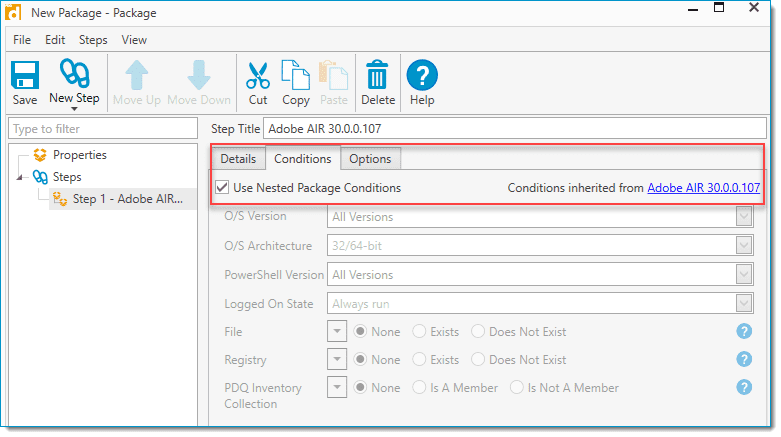
Additions
Integration with the PDQ Inventory Agent.
Unedited packages from the Package Library can be deployed to PDQ Inventory targets with an External Agent.
A restart of both background services for PDQ Deploy and PDQ Inventory may be required for proper integration.
PDQ Inventory 16.5 or later is required
New Scan Step
Package Properties Conditions of a Nested Package are now honored.
Deploy Once window now includes the ability to open a package from this window, and Copy Mode options.
Added a column to identify the folder the package resides in.
Client mode no longer needs to re-enter the license information when upgrading or renewing the license.
Warnings about Caps Lock when entering a password.
Fixes
Additional performance improvements, particularly while browsing Active Directory containing a large number of objects and deployment reports.
In the Select AD Target window, the main domain is now that of the console user and not the background service user.
The Cancel Download button on the Package Library works again.
The Approval button in the toolbar would occasionally be greyed out.
Fixed approval time conflicts with Auto Download packages and Auto Download Preferences.
Fixed issue that resulted in the error, “Cannot find package definition for package link step”.
Deploy package steps are now showing up in the correct order.
Deploying a Nested Package and starting from a later step now works as intended.
Fixed an issue with skipped deployment steps when you have 2-layer deep nested packages mixed with 1-layer deep ones.
When Server and Client were in different time zones, the elapsed time was counting backward.
Fixed an issue with heartbeat schedules using multiple PDQ Inventory Collections as targets that contained the same computers.
Fixed the ability to deploy to an IP address as the target.
Fixed an issue with deploying to targets containing special characters in the hostnames.
Duplicating a folder was not always duplicating the first package in the folder.
Fixed an issue with deployments appearing to be stuck in a queued state, but had actually failed in the target window.
Fixed an issue with approving updates to the WinSCP package.
Some valid MSI options were not available with MSU files. Also, fixed an issue with importing MSU files.
When deploying to localhost using a schedule, the target history no longer shows both the localhost and the hostname.
Using a variable in your Repository no longer causes issues with the Repository Cleanup.
Selecting the Weekend or Weekend Days Schedule triggers in conjunction with a specific day of the week now works as intended.
Removed the Deployment Status of ‘4’ and fixed the copy speed displayed in the deployment status.
Illegal characters in a filename or path of a package are now replaced with underscores instead of returning an error message.
The Retry Queue occasionally initiated unnecessary deployments but is now working as expected.