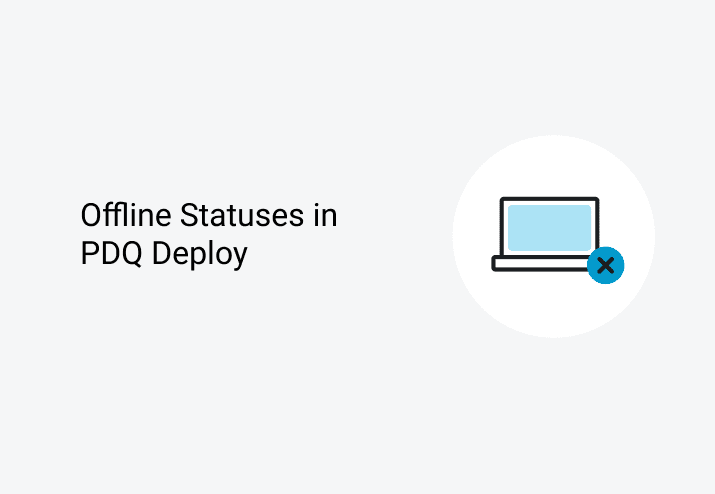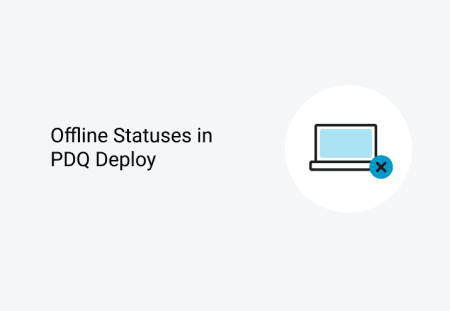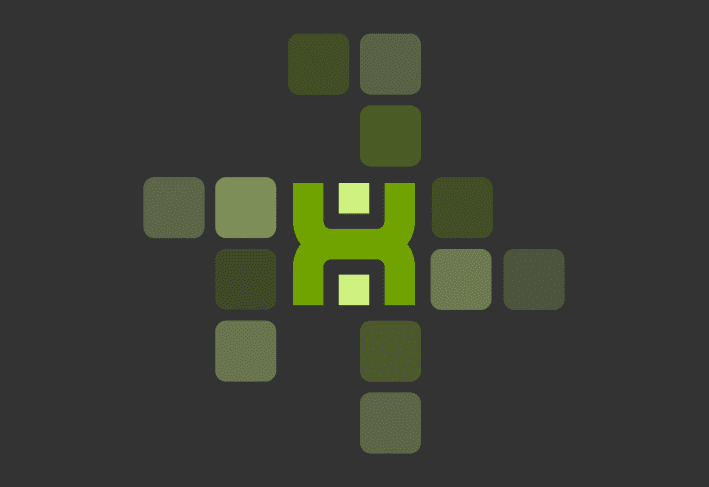It is that time again for some more juicy tidbits to speed up your use of PDQ Deploy. We’ve now shown you Copy Mode and Run As Options, today it’s all about Offline Statuses. I’m sure you’ve run into this before; you’ve spent precious time creating a silent deployment, determining targets that need an update, and then your deployment is slowed down due to numerous offline targets. What to do? Well, the answer is simple, PDQ Deploy is coming to your rescue.
Speeding up deployments
Out of the box, PDQ Deploy attempts deployments to every specified target. If targets are offline, PDQ Deploy must wait for the SMB timeout from Windows (taking up to 60 seconds per target) and can slow the entire deployment significantly. To eliminate the added wait time, use the nifty little feature called Ping before deployment to determine offline status faster. Like it says on the box, enabling this setting will ping each target first before even attempting the deployment. This results in faster deployments, particularly to large numbers of targets. Caveats for this setting:
Targets must be able to respond to a ping in less than 2 seconds (2,000 ms). Longer response times (4-5 seconds) assume the target is offline and the deployment is not attempted (plus there are definitely latency issues on your network to address, but I digress…)
ICMP Echo Request must be enabled on all targets to be able to respond to a ping. This policy is almost always enabled via Group Policy.
Enabling Offline Settings
There are multiple areas to enable Offline Settings and a hierarchy in its use:
Global setting Navigate to Options > Preferences > Deployments.
Packages can override global settings Open the Package > Properties > Offline Settings tab.
Deployments will use the package setting first, then default to global if no package setting is set Navigate to Offline Settings tab in the Deploy Once window or the Schedule window.
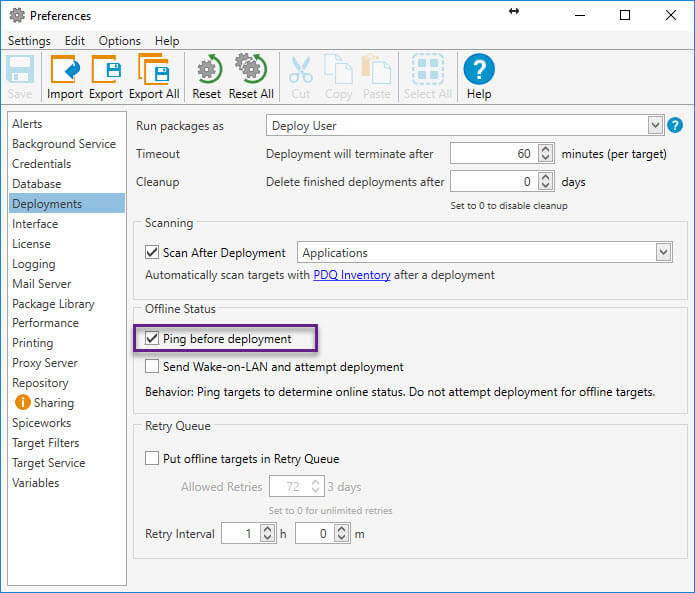
What about when computers come back online?
Can PDQ Deploy initiate a deployment when a computer comes back online? Yes, the Heartbeat schedule trigger in PDQ Deploy is aimed to do just that, with assistance from PDQ Inventory. The screenshot below shows a schedule which contains a daily trigger at 1:25 AM and a Heartbeat.
PDQ products can operate either agentless or with our optional agent. When operating agentless, Heartbeat Schedules are only kicked off when PDQ Inventory detects a change in a computer’s status from Offline to Online. The default interval for pings in PDQ Inventory is every five minutes.
IMPORTANT: For Heartbeat Schedules to work, computers must be offline long enough for PDQ Inventory to ping them while offline then ping again to detect the change to online. Simply rebooting an online computer does not guarantee the trigger is fired; if it reboots between pings the change of coming back online might not have been detected. However, this is generally not an issue since most computers are offline for periods longer than five minutes. Heartbeat triggers require Pro or Enterprise mode for both products. Additionally, if using Central Server, both products must be in either Server or Client mode.
What determines Offline Status changes in PDQ Inventory?
It’s important to remember that the online status is determined using one of two methods:
Auto Heartbeat
Prompted by an action
By default, PDQ Inventory uses Auto Heartbeat to ping each computer every 300 seconds (five minutes). If a computer does not respond within two seconds it will be marked as Offline. If you have a lot of computers in your database (usually more than a few thousand) then the Auto Heartbeat Interval may need to be increased. It is rare that the interval needs to be longer than 1,200 seconds. This setting is stored in Options > Preferences > Network.
The second method is fairly simple. If an action (such as an inventory scan or a remote command) is attempted and is successfully started then the computer is obviously online and will be marked accordingly.