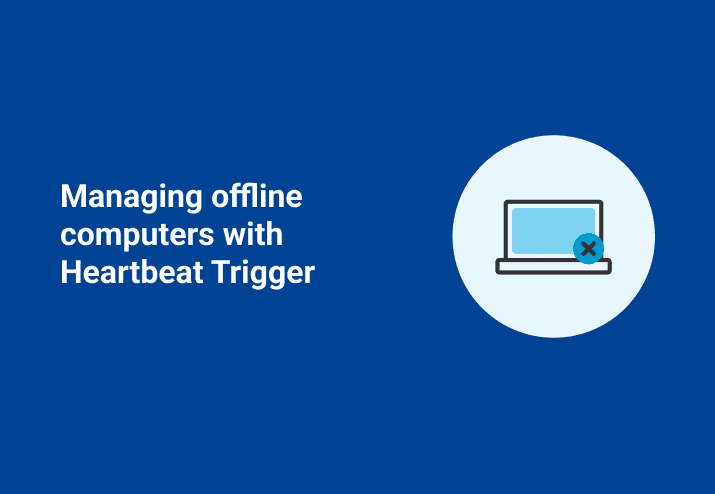Much like our own heartbeat, the heartbeat trigger feature in PDQ Deploy and PDQ Inventory can really save your bacon. In fact, the heartbeat trigger helps solve some common issues that system administrators often run into:
Staying late to get software installed.
Dealing with laptops that come and go.
Handling machines that get turned off over the night or weekend.
Now, there’s an easier way to manage all of these situations (and more!) with an easy-to-use feature that is in both PDQ Deploy and PDQ Inventory.
Heartbeat Trigger defined
Before we can really explain what a heartbeat trigger is, we need to clarify what a heartbeat is in terms of PDQ Deploy and PDQ Inventory.
What is a heartbeat?
When PDQ Inventory detects that a machine has gone from an offline state to an online state, it can trigger something that we call a Heartbeat Trigger.
In PDQ Deploy, heartbeat trigger is used in schedules to deploy packages when a machine changes from an offline status to an online status. In PDQ Inventory, the heartbeat trigger is used in scan profiles to initiate scans when changes from offline to online status are detected.
Because of this, it can really save you time and effort.
In order to do this efficiently, PDQ Inventory automatically does a heartbeat to each machine in its database to determine its online or offline status. You can configure the timing in PDQ Inventory by going to the Network Preferences page (Preferences > Network > Auto Heartbeat). The default timing for Auto Heartbeat is every 5 minutes.
Now, on to the good stuff!
Setting up Heartbeat Trigger
Fortunately, setting up a Heartbeat trigger is really simple in both PDQ Deploy and PDQ Inventory.
PDQ Deploy – Heartbeat Triggers for packages
Create or Modify a schedule.
On the Triggers tab, click Heartbeat to add a Heartbeat Trigger.

Add targets to schedule.
Click OK. Now, you can attach this newly created schedule to any package in PDQ Deploy, including Auto Deployment packages.

After attaching this schedule, the attached package (Adobe Flash for Firefox in this case) will now deploy to the targets as they change from offline to online.
It’s magic! Okay, it’s magic in the sense of it being awesome.
PDQ Inventory – Heartbeat Triggers for Scan Profiles
Create or Modify a Scan Profile. (In Inventory 13, this window will be moved to Options > Scan Profiles.)

On the Triggers tab, click Heartbeat to add a Heartbeat Trigger.
Click OK. Now the Scan Profile (Standard in this case) will be triggered for machines that move from offline to online. Amazing!
But what about Wake-on-Lan?
First of all, wake-on-Lan (WOL) is great! Furthermore, we love WOL and even recommend using it.
But, WOL can be a little more complicated to set up initially for each computer. Plus, some companies don’t even allow it to be used at all.
Therefore, we suggest using the Heartbeat Trigger as a great alternative to WOL.
Wrapping up
Armed with heartbeat triggers, you’re ready to take on the world! …or at least a few offline machines that need updating.
With all the time and effort you save, you’ll have more free time on your hands. As a result, you might find yourself on YouTube even more than usual. Those cat videos are not going to watch themselves, you know.
Go forth, try the heartbeat trigger, and conquer!