PATCH MANAGEMENT SOFTWARE
Automate your patch management
PDQ Connect is modern patch management software built to automate updates across remote and hybrid Windows environments — no VPN or time-sucking manual process required.
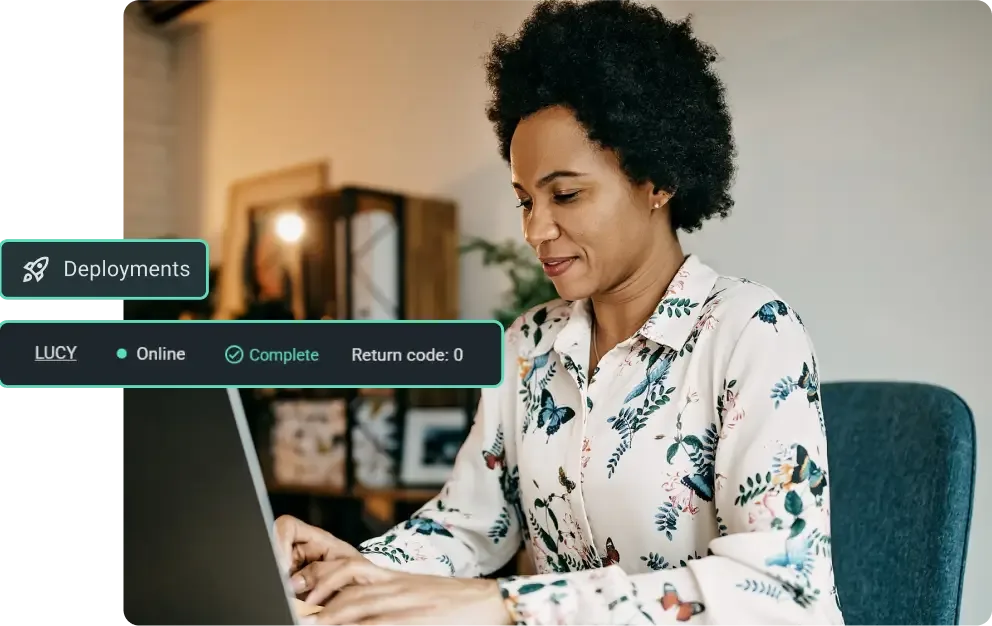
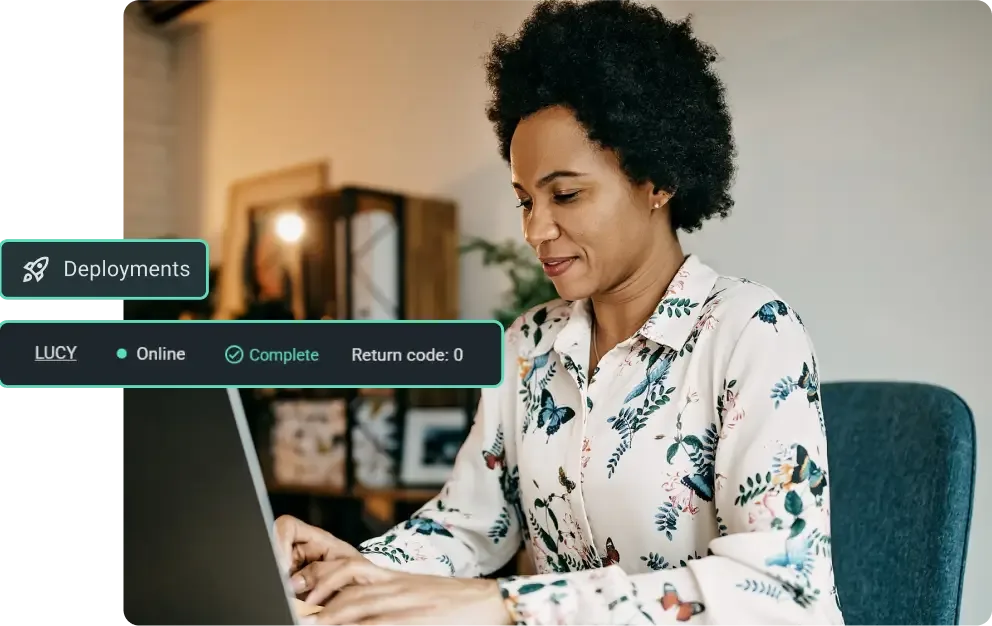
Minimize risk, maximize peace of mind
You no longer need to chase down machines, schedule update windows, or worry that an offsite laptop will miss a critical patch. PDQ Connect makes it easy to maintain software compliance, even for fully remote or hybrid teams.
Nix the busywork
Automate third-party software patching and updates across all your Windows devices — no manual steps required.
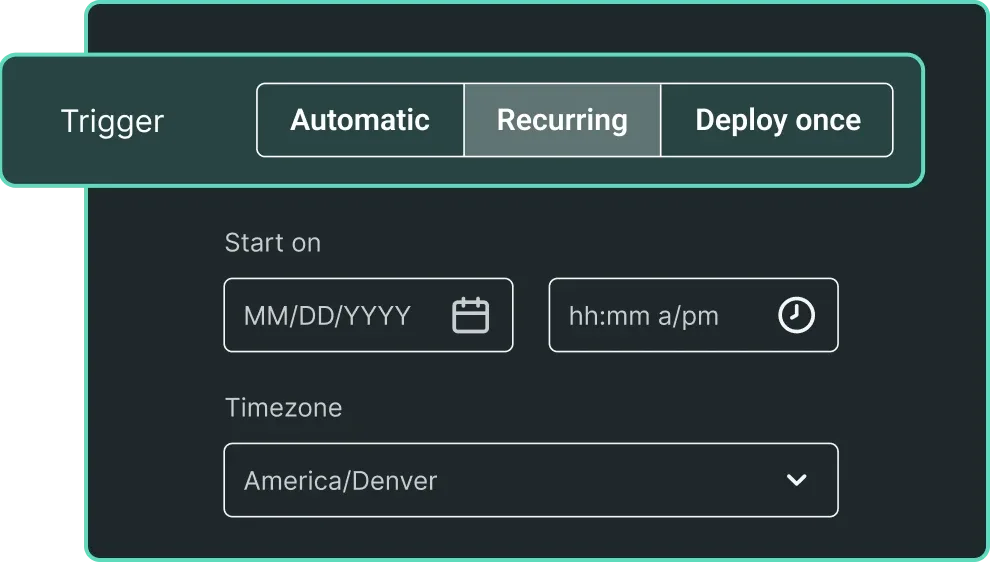
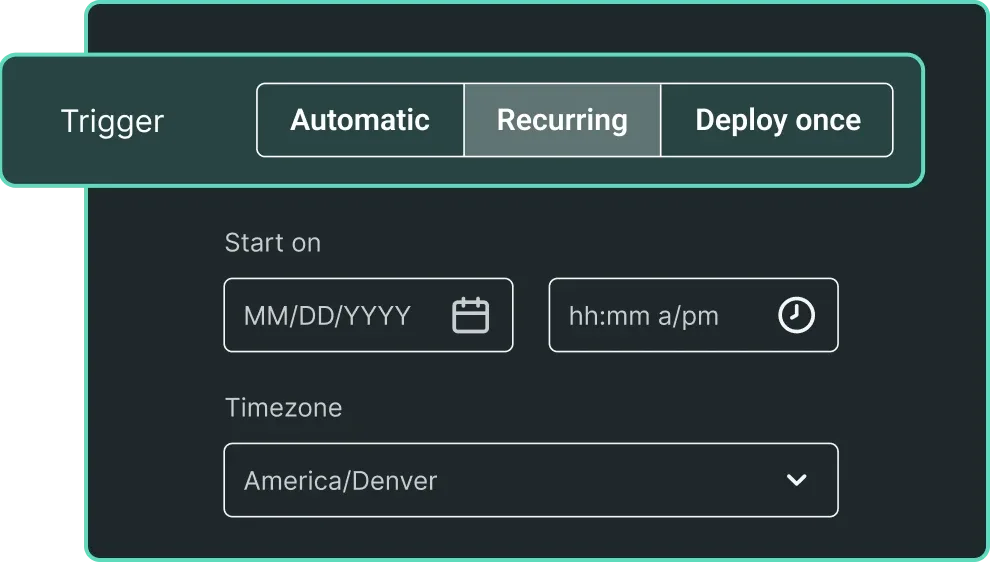
Prebuilt packages
PDQ maintains the latest versions of hundreds of popular third-party apps — making patching fast, silent, and hands-free.
Fast deployments
Deliver critical patches and software across your fleet in seconds, not hours — and without relying on a VPN.
Scheduled updates
Deploy to specific devices or groups on a set cadence, like a weekly reboot or patching the latest version of Chrome nightly.
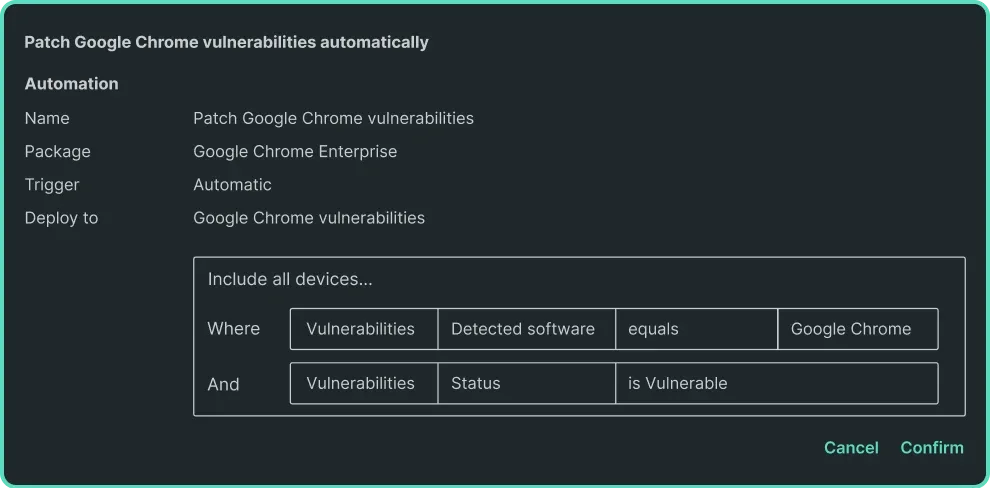
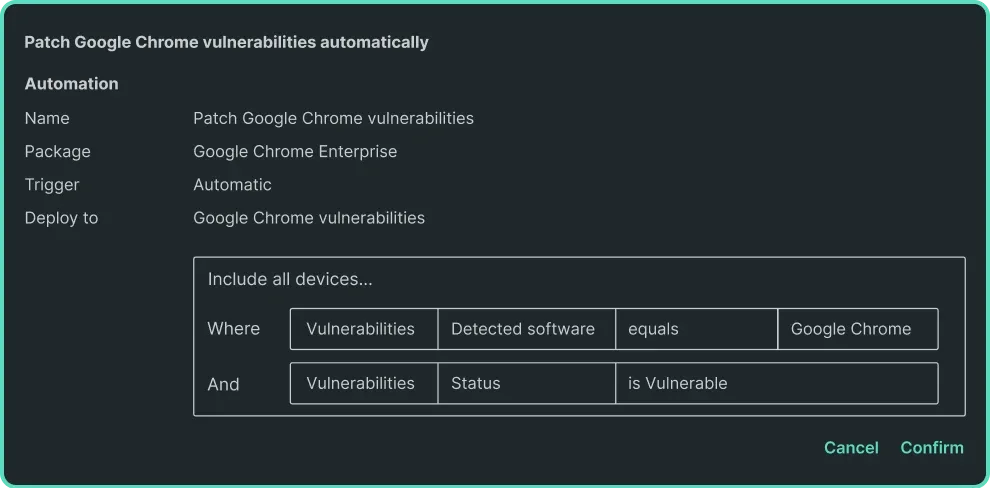
Handle change without the headache
Set automatic triggers for deployments based on CVEs, new versions, or dynamic device group changes.
Automatic deployments
Patch without clicking a thing. Set deployments to run the moment a new version is available, a new CVE is detected, or device group membership changes.
Custom multi-step packages
Combine scripts, installs, nested packages, and more into single deployments that run exactly how you need them to, based on your organization’s unique patching needs.
Deploy large files
Easily include files up to 20 GB in size in a single deployment. No need to split deployments or attempt complex workarounds.
Track everything, prove anything
Stay audit ready and maintain patch compliance with real-time visibility into deployment history, CVE coverage, and device health.
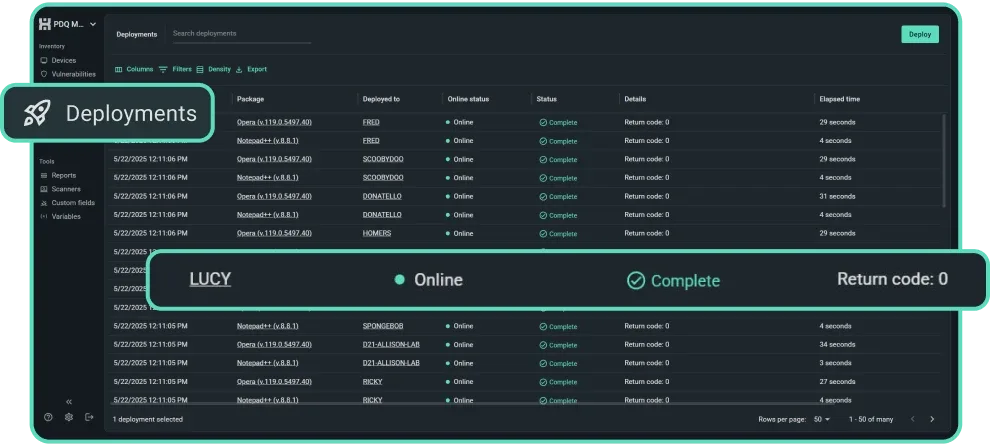
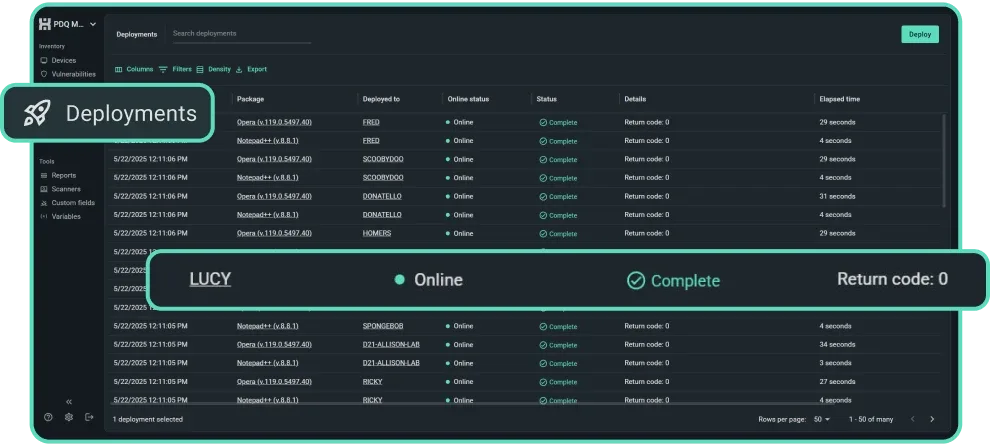
Deployment history
See exactly what was deployed, when, and to which machines. Detailed logs and real-time accuracy take the mystery out of IT — even across remote endpoints.
Reporting
Stay audit ready. Create real-time views of patch status, device health, and CVE coverage to maintain patch compliance. Set reports to run and email out automatically.
Deep inventory data
Get in the weeds. Access comprehensive device-level details including device names, installed apps, OS versions, registry path, and more.
“There's a confidence that Connect gives us. It’s more than just visibility. We know that we can manage our entire fleet quickly."
Susie Strangfield, Oregon State University Carlson College of Veterinary Medicine
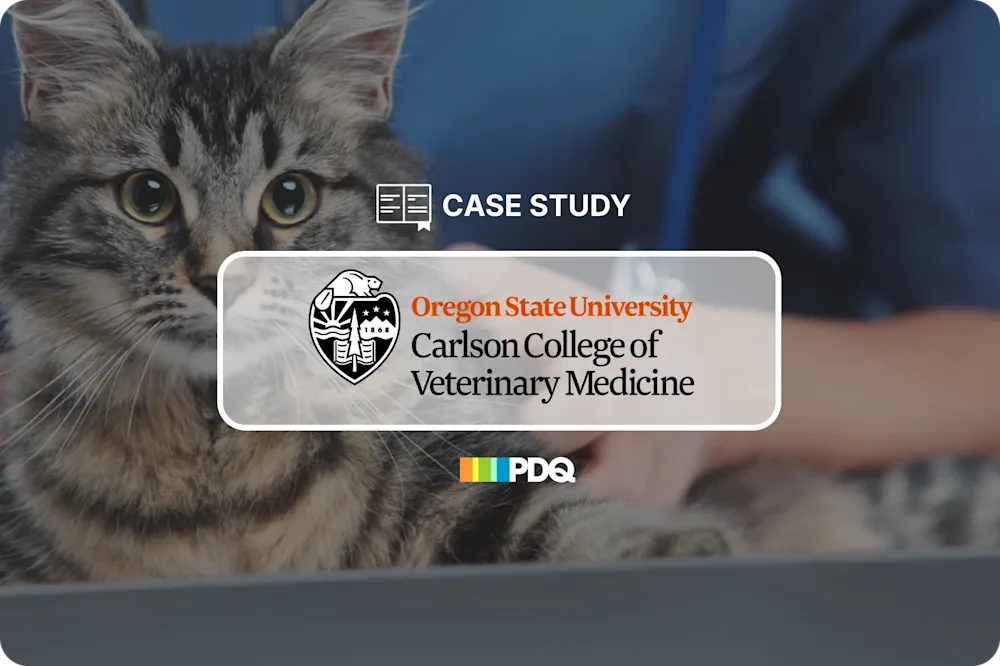
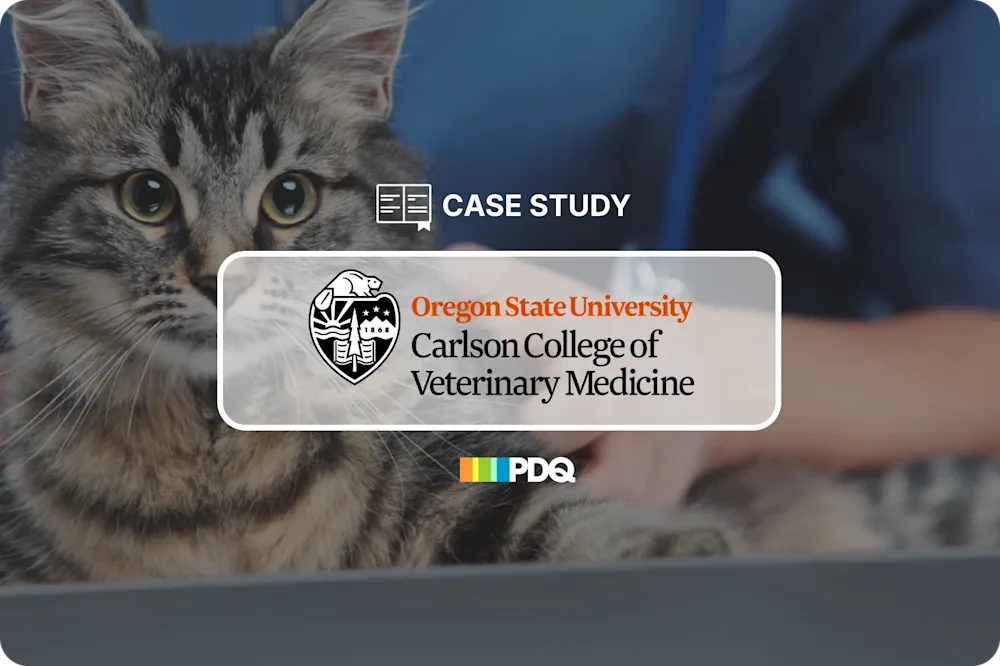
4.8 of 5 stars on Capterra
95% likely to recommend to others
4.9 of 5 stars on G2
Try PDQ Connect to automate your patch management.
FAQs
What is patch management?
Patch management is the process of regularly identifying, testing, and deploying the latest security patches and software updates to ensure that your systems run efficiently and are protected against potential vulnerabilities and threats.
Effective patch management keeps systems current and secure, improves performance and stability, ensures compliance with regulations, simplifies endpoint management through automation, and enhances security and vulnerability management. A great patch manager, like PDQ Connect, does just that.
What is a patch management tool?
A patch management tool automates the process of identifying, acquiring, and deploying software updates or missing patches to systems and applications. It helps fix security vulnerabilities, improve performance, and ensure compliance by keeping systems up to date. Ultimately, a patch management tool saves IT teams time while reducing the risk of exploits and system downtime.
Do I need patch management software?
If you manage more than a couple of devices, you'll need a way to manage patches. Patch management software supports proactive cybersecurity by automating critical updates, minimizing vulnerabilities, and saving you from late-night fire drills. You can reduce risk, stay compliant, and free up time without manually tracking every software update across your environment. Unless your dream job involves spreadsheets, stress, and surprise vulnerabilities ... then by all means, carry on.
What is a patch management policy?
A patch management policy outlines the rules and procedures for how an organization handles software updates. It supports a consistent, secure patch management plan by defining roles, timelines, testing protocols, and patch compliance requirements, making sure updates happen the right way every time.
What are patch management best practices?
Patch management best practices help keep your environment secure and efficient. Start by using a centralized patch management system, creating a clear policy, and regularly inventorying your systems. Always test before patch deployment, follow a consistent update schedule, and track Patch Tuesday releases. A reliable solution like PDQ Connect can streamline the entire process.
How do you automate patch management?
You can automate a patch management process by using specialized tools that handle everything from scanning for missing updates to deploying software patches across systems. This automation reduces manual effort, minimizes errors, and strengthens security. Automated patch management ensures automatic updates happen consistently and on schedule without you babysitting every single machine.
How do you patch remote devices?
Two types of remote device management solutions allow sysadmins to patch remote devices.
Agent-based solutions rely on an agent installed on the target device, allowing remote monitoring, inventorying, patching, and deployment from the cloud whenever the machine is connected to the internet. PDQ Connect is an agent-based solution.
Agentless solutions rely on VPN to patch remote machines. If you have readily compliant users, this option can be quick, easy, and convenient. Otherwise, prepare to dedicate time to begging users to log in to your VPN. PDQ Deploy & Inventory use an agentless approach
How do you choose the right patch management software?
Start by looking for a solution that saves time, strengthens security, and simplifies processes. The right patch management tool should be functional, easy to use, support your systems, offer clear reporting, and come with support that won’t ghost you.
Once you’ve got a shortlist, schedule demos. They’re the fastest way to see how each option actually works in the wild. Plus, you can gauge usability, dig into features, and get your lingering questions answered.
If you’re demoing PDQ, you’ll get to see one of the fastest solutions on the market firsthand. Plus, our reps are pretty darn fun to talk to once they’re fully caffeinated.
How does PDQ’s patch management software work?
PDQ’s patch management software automates the entire update process, from detecting unpatched software to deploying updates across your systems. It works silently in the background, saving time and reducing risk while giving you full control. With smart scheduling, detailed reporting, and support for third-party apps, PDQ helps keep your environment secure while slashing your to-do list.
Which OS does PDQ’s patch management software support?
PDQ’s patch management software supports Windows operating systems, including Windows 10 and later. Its system requirements are designed to support modern environments without bogging down performance.
How much does it cost to use PDQ’s patch management software?
PDQ Connect pricing is designed to scale with your needs, starting with flexible plans based on the number of devices you manage. There’s also a 14-day free trial, so you can test it out before committing a single budget dollar.
How does PDQ’s patch management software compare to other tools?
PDQ’s patch management software is simpler, faster, and more intuitive than most other tools. It skips the bloated setup and complex configurations, offering quick deployment, real-time visibility, and remote patching without the hassle.
If you’re wondering how PDQ Connect compares to PDQ Deploy & Inventory, PDQ Connect takes an agent-based approach to streamline remote device management without needing a VPN or on-prem setup. In contrast, PDQ Deploy & Inventory use an agentless approach, meaning remote devices must access VPN to be reachable.
Why is PDQ the best patch management software?
PDQ is the best patch management software because it balances power with simplicity. It automates updates, reduces risk, and frees up your time, all without the usual complexity. PDQ Connect delivers a fast, reliable patching process for modern IT teams, especially those managing remote or hybrid environments.
